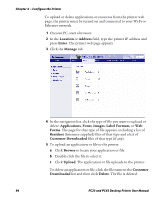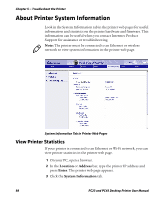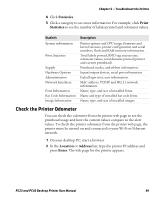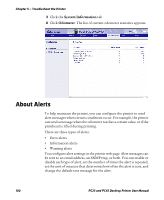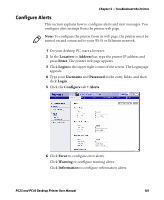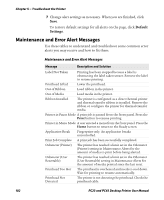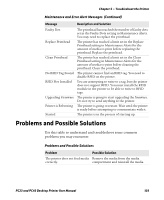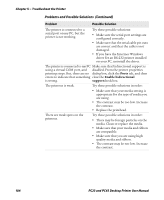Intermec PC43d PC23 and PC43 Desktop Printer User Manual - Page 113
Check the Printer Odometer, Statistics, Print, Location, Address, Enter
 |
View all Intermec PC43d manuals
Add to My Manuals
Save this manual to your list of manuals |
Page 113 highlights
Chapter 5 - Troubleshoot the Printer 4 Click Statistics. 5 Click a category to see more information. For example, click Print Statistics to see the number of labels printed and odometer values. Statistic System information Print Statistics Supply Hardware Options Administration Network Interfaces Font Information Bar Code Information Image Information Description Printer uptime and CPU usage, firmware and kernel versions, printer configuration and serial numbers, flash and RAM memory information. Total labels printed, RFID tag success rate, odometer values, total distance printed (printer and current printhead). Printhead, media, and ribbon information. Input/output devices, serial port information. Failed login tries, user information. MAC address, TCP/IP and 802.11 network information. Name, type, and size of installed fonts. Name and type of installed bar code fonts. Name, type, and size of installed images. Check the Printer Odometer You can check the odometer from the printer web page to see the printhead usage and how the current values compare to the alert values. To check the printer odometer from the printer web page, the printer must be turned on and connected to your Wi-Fi or Ethernet network. 1 On your desktop PC, start a browser. 2 In the Location or Address bar, type the printer IP address and press Enter. The web page for the printer appears. PC23 and PC43 Desktop Printer User Manual 99