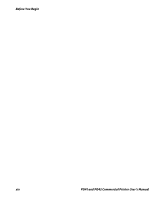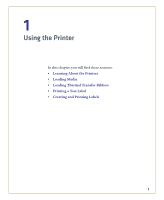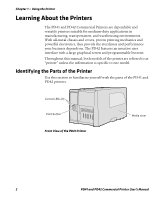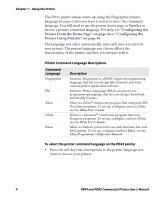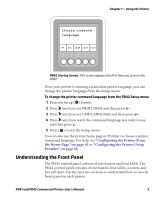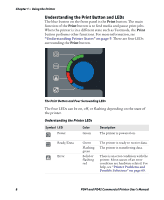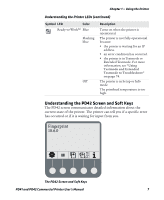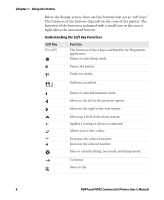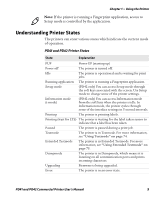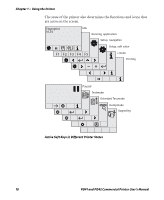Intermec PD41 PD41 and PD42 Commercial Printer User's Manual - Page 19
Understanding the Front Panel, Configuring the Printer From, the Home
 |
View all Intermec PD41 manuals
Add to My Manuals
Save this manual to your list of manuals |
Page 19 highlights
Chapter 1 - Using the Printer Choose command language FP IPL ZSIM DSIM ESIM PD42 Startup Screen: This screen appears the first time you turn on the PD42. Once your printer is running a particular printer language, you can change the printer language from the Setup menu. To change the printer command language from the PD42 Setup menu 1 Press the Setup ( ) button. 2 Press until you see PRINT DEFS and then press . 3 Press until you see CMD LANGUAGE and then press . 4 Press until you reach the command language you want to use, and then press . 5 Press ( ) to exit the Setup menu. You can also use the printer home page or PrintSet to choose a printer command language. For help, see "Configuring the Printer From the Home Page" on page 42 or "Configuring the Printer Using PrintSet" on page 56. Understanding the Front Panel The PD41 control panel consists of one button and four LEDs. The PD42 control panel consists of one button, four LEDs, a screen, and five soft keys. Use the next two sections to understand how to use the front panel on each printer. PD41 and PD42 Commercial Printer User's Manual 5