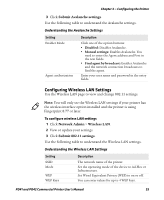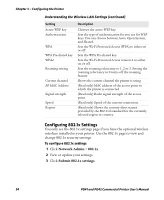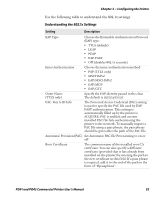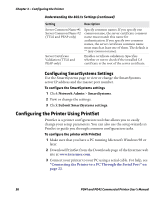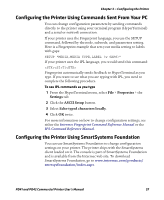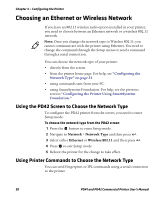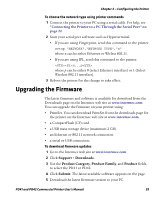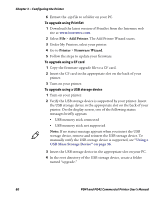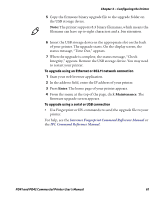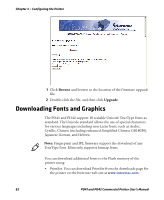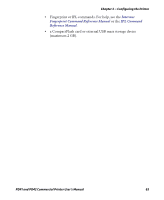Intermec PD41 PD41 and PD42 Commercial Printer User's Manual - Page 72
Choosing an Ethernet or Wireless Network, Using the PD42 Screen to Choose the Network Type
 |
View all Intermec PD41 manuals
Add to My Manuals
Save this manual to your list of manuals |
Page 72 highlights
Chapter 3 - Configuring the Printer Choosing an Ethernet or Wireless Network If you have an 802.11 wireless radio option installed in your printer, you need to choose between an Ethernet network or a wireless 802.11 network. Note: Once you change the network type to Wireless 802.11, you cannot communicate with the printer using Ethernet. You need to change the command through the Setup menu or send a command through a serial connection. You can choose the network type of your printer: • directly from the screen. • from the printer home page. For help, see "Configuring the Network Type" on page 52. • using commands sent from your PC. • using SmartSystems Foundation. For help, see the previous section "Configuring the Printer Using SmartSystems Foundation." Using the PD42 Screen to Choose the Network Type To configure the PD42 printer from the screen, you need to enter Setup mode. To choose the network type from the PD42 screen 1 Press the button to enter Setup mode. 2 Navigate to Network > Network Type and then press . 3 Select either Ethernet or Wireless 802.11 and then press . 4 Press to exit Setup mode. 5 Reboot the printer for the change to take effect. Using Printer Commands to Choose the Network Type You can send Fingerprint or IPL commands using a serial connection to the printer. 58 PD41 and PD42 Commercial Printer User's Manual