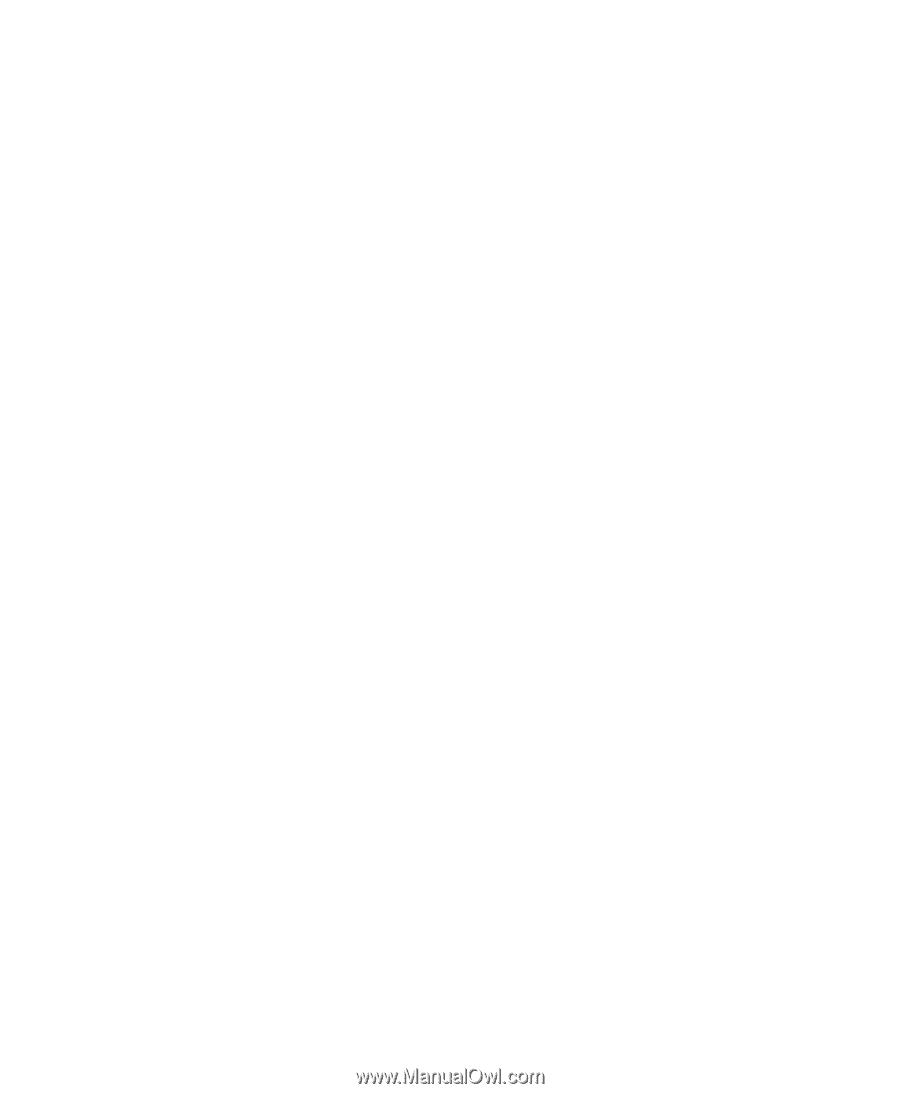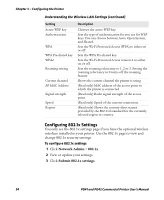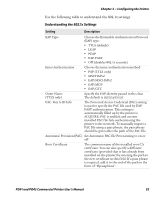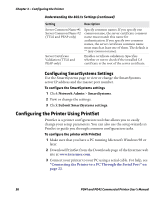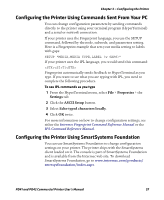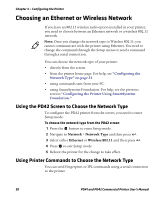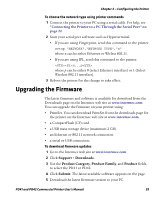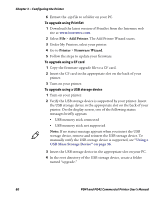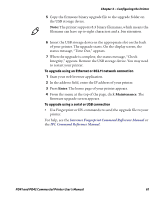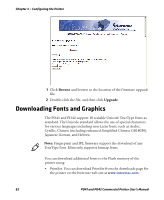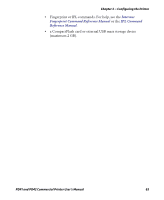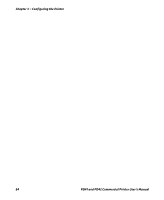Intermec PD41 PD41 and PD42 Commercial Printer User's Manual - Page 73
Upgrading the Firmware
 |
View all Intermec PD41 manuals
Add to My Manuals
Save this manual to your list of manuals |
Page 73 highlights
Chapter 3 - Configuring the Printer To choose the network type using printer commands 1 Connect the printer to your PC using a serial cable. For help, see "Connecting the Printer to a PC Through the Serial Port" on page 22. 2 Start your serial port software such as Hyperterminal. • If you are using Fingerprint, send this command to the printer: setup "NETWORK","NETWORK TYPE","n" where n can be either Ethernet or Wirless 802.11. • If you are using IPL, send this command to the printer: n,,,p where p can be either 0 (select Ethernet interface) or 1 (Select Wireless 802.11 interface). 3 Reboot the printer for the change to take effect. Upgrading the Firmware The latest firmware and software is available for download from the Downloads page on the Intermec web site at www.intermec.com. You can upgrade the firmware on your printer using: • PrintSet. You can download PrintSet from the downloads page for the printer on the Intermec web site at www.intermec.com. • a CompactFlash (CF) card. • a USB mass storage device (maximum 2 GB). • an Ethernet or 802.11 network connection. • a serial or USB connection. To download firmware updates 1 Go to the Intermec web site at www.intermec.com. 2 Click Support > Downloads. 3 Use the Product Category, Product Family, and Product fields, to select the PD41 or PD42. 4 Click Submit. The latest available software appears on the page. 5 Download the latest firmware version to your PC. PD41 and PD42 Commercial Printer User's Manual 59