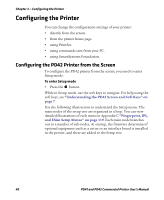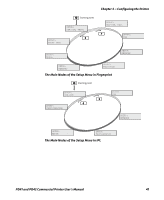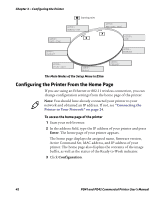Intermec PD41 PD41 and PD42 Commercial Printer User's Manual - Page 51
Connecting a Bar Code Scanner to the USB Host Port, Enter, USB KEYBOARD
 |
View all Intermec PD41 manuals
Add to My Manuals
Save this manual to your list of manuals |
Page 51 highlights
Chapter 2 - Connecting the Printer • manage setup in Fingerprint, Direct Protocol, and IPL. In the installed keyboard layouts, the arrow keys on the keyboard are mapped to the up, down, right, and left functions in the Setup menu. The five function keys F1 to F5 correspond to the five soft keys on the front panel, starting from the left. The Enter key will have the same apply and select function. The printer comes with four keyboard layouts installed (US, Swedish, French, and German). To change keyboard layout 1 Plug your USB-keyboard into the USB host connector in the back of the printer. 2 Turn the printer on. 3 Press Setup ( ). 4 Navigate to COM > USB KEYBOARD. 5 Choose a keyboard layout. 6 Exit Setup by pressing ( ). Fingerprint users can create their own custom keyboard layouts. For help, see the Fingerprint Command Reference Manual. Connecting a Bar Code Scanner to the USB Host Port You can connect a bar code scanner of HID (Human Interface Device) type to the printer. The scanner will send data to the "usbhost:" device in the same way as a USB keyboard. You can then use this data in a Fingerprint application. The keyboard layout you choose in setup (see previous procedure) applies for connected scanners too. Note: You can only use a bar code scanner with printers that are running Fingerprint firmware. PD41 and PD42 Commercial Printer User's Manual 37