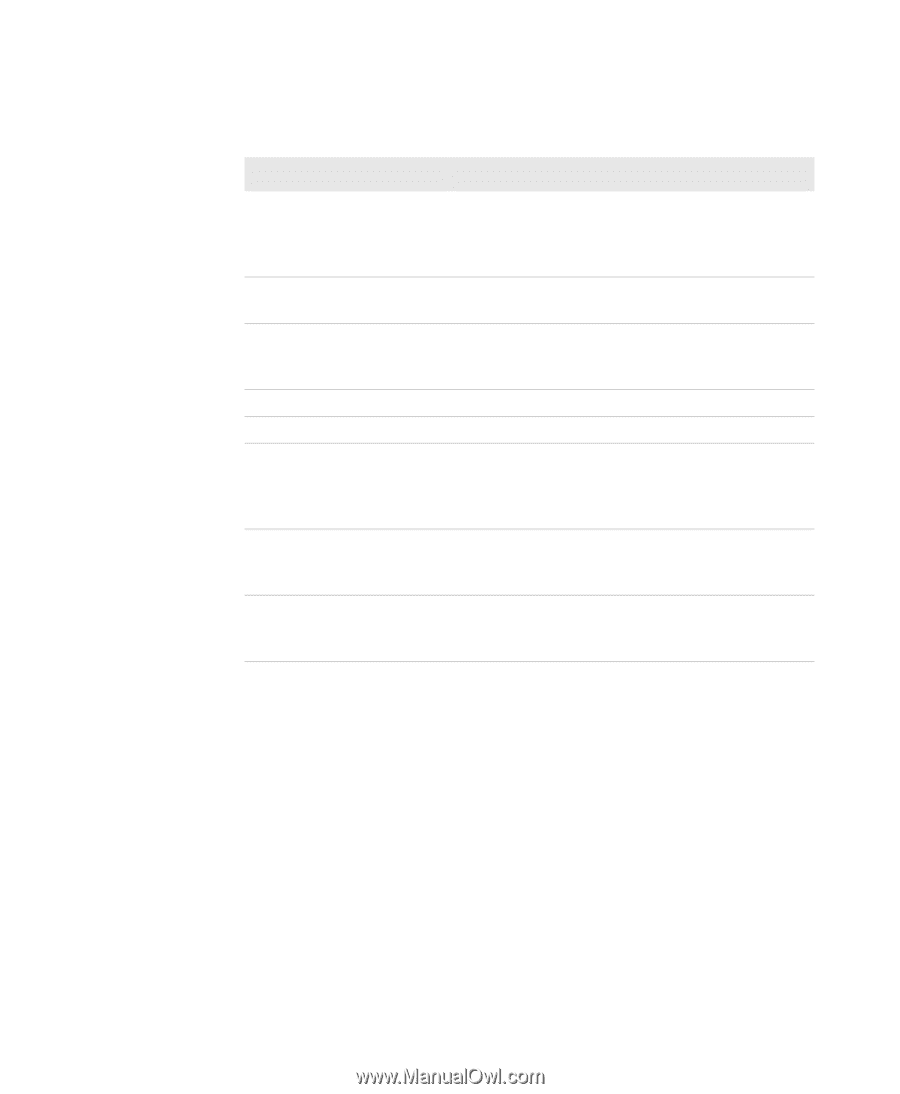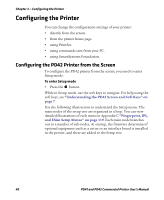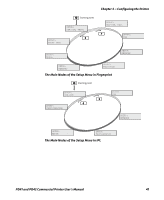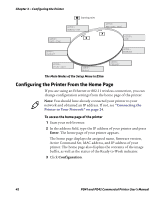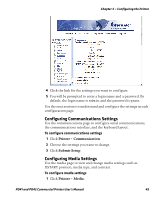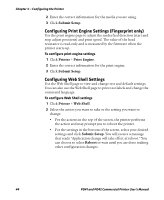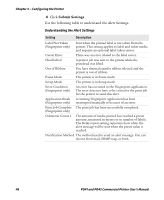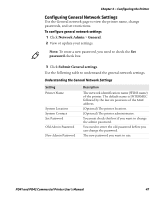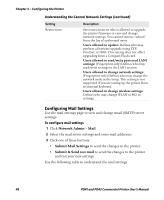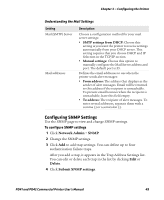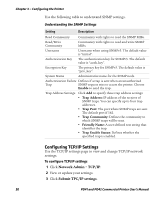Intermec PD41 PD41 and PD42 Commercial Printer User's Manual - Page 59
Configuring Alerts, Printer, Alerts, Enabled, Disabled, Setting, Delay repeat, seconds, occurrences - calibrate
 |
View all Intermec PD41 manuals
Add to My Manuals
Save this manual to your list of manuals |
Page 59 highlights
Chapter 3 - Configuring the Printer Use the following table to understand the Web Shell settings. Understanding the Web Shell Settings Setting Testfeed [value] Ribbon Sensor Default Setup Reboot Print Test Label Command Language Fingerprint Application Standard I/O Description Calibrates the label stop sensor performs a testfeed. Selecting this setting is equivalent to issuing the TESTFEED command on the printer. Detects is the printer has run out of ribbon during printing. Returns the printer to factory default settings. Passwords, alerts, and the selected application are not changed. Reboots the printer. Prints the predefined test label you choose. Sets the command language to Fingerprint, Direct Protocol, IPL, ESim, ZSim, or DSim. You need to reboot the printer for the change to take effect. Defines the application to run as the default on startup. You need to reboot the printer for the change to take effect. Defines the port the printer listens to. You need to reboot the printer for the change to take effect. Configuring Alerts Use the Alerts page to view and change the printer alert settings. To configure alerts 1 Click Printer > Alerts. 2 Change the alert settings: • Choose Enabled or Disabled from the Setting list. • Specify a Delay repeat in the text field. • Select seconds or occurrences in the Delay Unit list. • Enter a message in the Message text field. 3 Select the Notification method. PD41 and PD42 Commercial Printer User's Manual 45