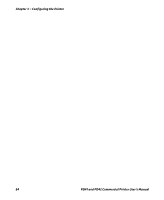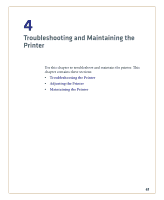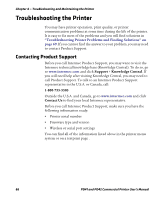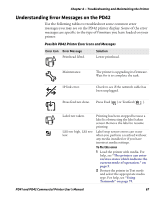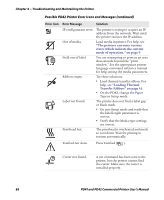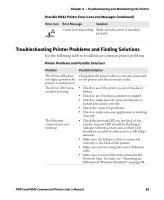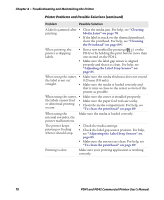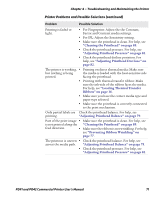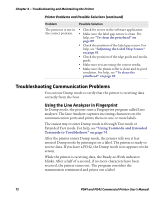Intermec PD41 PD41 and PD42 Commercial Printer User's Manual - Page 83
Troubleshooting Printer Problems and Finding Solutions - error lights
 |
View all Intermec PD41 manuals
Add to My Manuals
Save this manual to your list of manuals |
Page 83 highlights
Chapter 4 - Troubleshooting and Maintaining the Printer Possible PD42 Printer Error Icons and Messages (continued) Error Icon Error Message Solution Cutter not responding. Make sure the cutter is installed properly. Troubleshooting Printer Problems and Finding Solutions Use the following table to troubleshoot common printer problems. Printer Problems and Possible Solutions Problem Possible Solution The Power LED does not light up when the printer is switched on. The Error LED turns on after printing. The Ethernet connection is not working. Check that the power cable is correctly connected to the printer and the electrical outlet. • Check to see if the printer is out of media or ribbon. • Check to see if media is jammed or tangled. • Check to make sure the print mechanism is locked and closed correctly. • Check the cutter for problems. • Check to make sure your application is working correctly. • Check the network LED on the back of the printer. A green LED should be flashing to indicate network activity and a yellow LED should be on solid if connected to a 100 Mbps network. • Make sure the Ethernet cable is connected correctly to the back of the printer. • Make sure you are using the correct Ethernet cable. • Make sure you have Ethernet selected as the Network Type. For help, see "Choosing an Ethernet or Wireless Network" on page 58. PD41 and PD42 Commercial Printer User's Manual 69