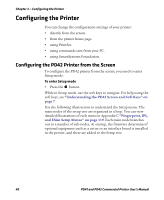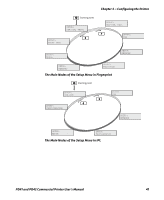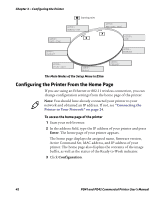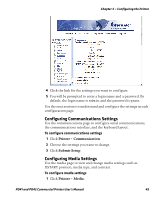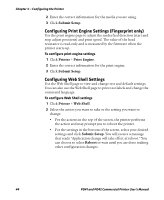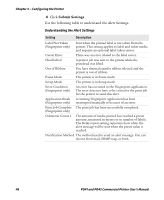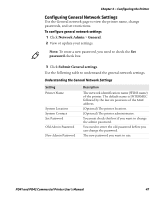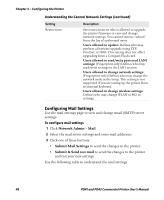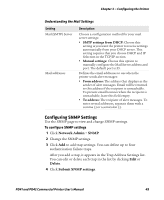Intermec PD41 PD41 and PD42 Commercial Printer User's Manual - Page 58
Configuring Print Engine Settings (Fingerprint only), Configuring Web Shell Settings, Submit Setup
 |
View all Intermec PD41 manuals
Add to My Manuals
Save this manual to your list of manuals |
Page 58 highlights
Chapter 3 - Configuring the Printer 2 Enter the correct information for the media you are using. 3 Click Submit Setup. Configuring Print Engine Settings (Fingerprint only) Use the print engine page to adjust the media feed direction (start and stop adjust positions) and print speed. The value of the head resistance is read-only and is measured by the firmware when the printer starts up. To configure print engine settings 1 Click Printer > Print Engine. 2 Enter the correct information for the print engine. 3 Click Submit Setup. Configuring Web Shell Settings Use the Web Shell page to view and change test and default settings. You can also use the Web Shell page to print test labels and change the command language. To configure Web Shell settings 1 Click Printer > Web Shell. 2 Select the action you want to take or the setting you want to change. • For the actions in the top of the screen, the printer performs the action and may prompt you to reboot the printer. • For the settings in the bottom of the screen, select your desired settings and click Submit Setup. You will receive a message that reads "Application change will take effect at reboot." You can choose to select Reboot or wait until you are done making other configuration changes. 44 PD41 and PD42 Commercial Printer User's Manual