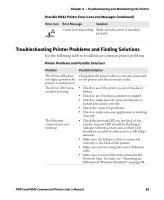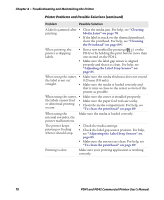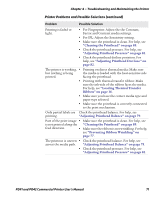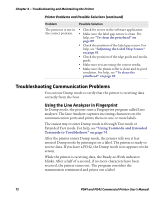Intermec PD41 PD41 and PD42 Commercial Printer User's Manual - Page 88
Using Testmode and Extended Testmode to Troubleshoot, Using Testmode
 |
View all Intermec PD41 manuals
Add to My Manuals
Save this manual to your list of manuals |
Page 88 highlights
Chapter 4 - Troubleshooting and Maintaining the Printer Using Testmode and Extended Testmode to Troubleshoot Use Testmode and Extended Testmode when you want to verify printer settings, print test labels, restore factory default settings, or enter Dump mode to troubleshoot. Testmode is a simple linear sequence which requires little user input. Extended Testmode gives you more options. Using Testmode Testmode is a simple linear sequence which requires little user input. To use Testmode 1 Turn off the printer. 2 Load media and ribbon (if necessary). For help see, "Loading Media" on page 11 and "Loading Thermal Transfer Ribbon" on page 16. 3 Press and hold the Print button. 4 Continue to keep the Print button pressed down and turn on the Power switch. After approximately ten seconds, the printer screen lights up, runs a media setup routine, enters Testmode, and three of the LEDs start to flash one at a time (green, red, and then blue). 5 Continue to press the Print button until the printer starts cycling through the selectable media types: gap, mark and continuous. 6 Select your media type by releasing the Print button when your type of media appears on the screen. SELECT MEDIA GAP SELECT MEDIA MARK SELECT MEDIA CONTINUOUS The printer prints several test labels containing hardware, setup, and network information and then enters Dump mode. 74 PD41 and PD42 Commercial Printer User's Manual