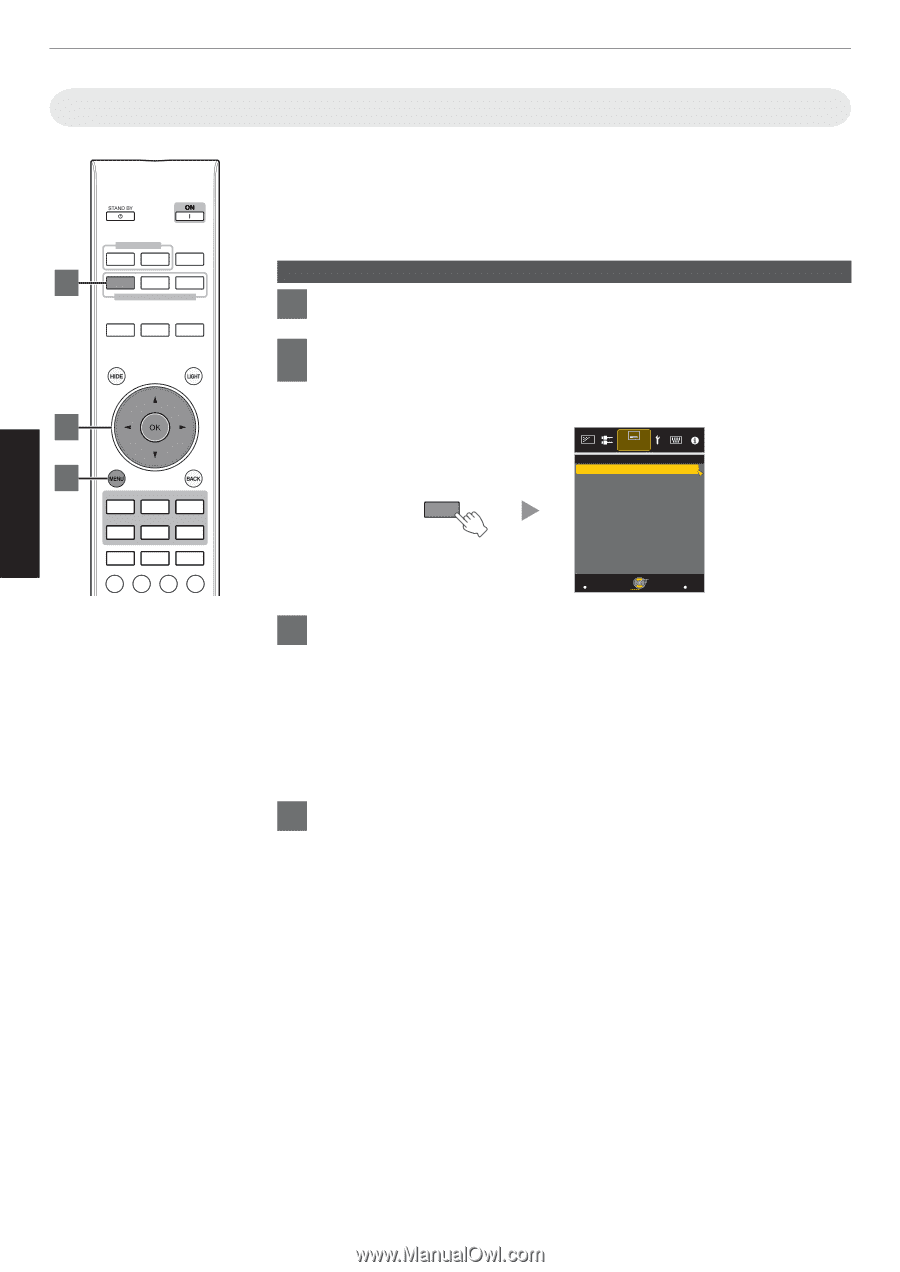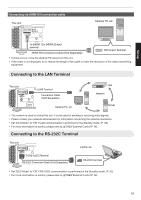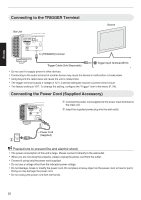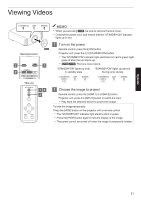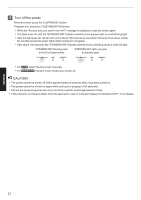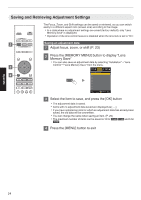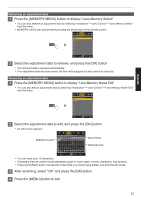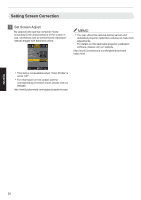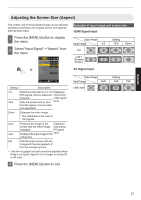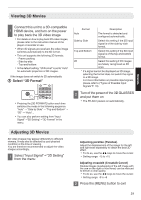JVC DLA-X550R Instruction Manual - Page 24
Saving and Retrieving Adjustment Settings, Memory Save
 |
View all JVC DLA-X550R manuals
Add to My Manuals
Save this manual to your list of manuals |
Page 24 highlights
Saving and Retrieving Adjustment Settings INPUT HDMI 1 HDMI 2 INFO. 2 MEMORY MENU MEMORY1 MEMORY2 LENS MEMORY LENS CONTROL LENS AP. C.M.D. 3 4 PICTURE MODE FILM CINEMA ANIME. NATURAL THX USER MPC P.ANALYZER ADVANCED MENU GAMMA COLOR TEMP. 3D FORMAT PIC. ADJ. The Focus, Zoom, and Shift settings can be saved or retrieved, so you can switch easily to a different aspect ratio (screen size) according to the image. 0 In a state where no adjustment settings are saved (factory default), only "Lens Memory Save" is displayed. 0 Operation of the lens control feature is disabled when the lens lock is set to "On". Saving an adjustment data 1 Adjust focus, zoom, or shift (P. 23) 2 Press the [MEMORY MENU] button to display "Lens Memory Save" 0 You can also save an adjustment data by selecting "Installation"""Lens Control"""Lens Memory Save" from the menu. MEMORY MENU . Installation >> Lens Memory Save Exit MENU Select Operate Back BACK 3 Select the item to save, and press the [OK] button 0 The adjustment data is saved. 0 Items with no adjustment data saved are displayed as [----]. 0 If you have selected an item for which an adjustment data has already been saved, the old data will be overwritten. 0 You can change the name when saving an item. (P. 25) 0 The maximum number of items can be saved is 10 for 4 5 and 5 for 6. 4 Press the [MENU] button to exit Operate 24