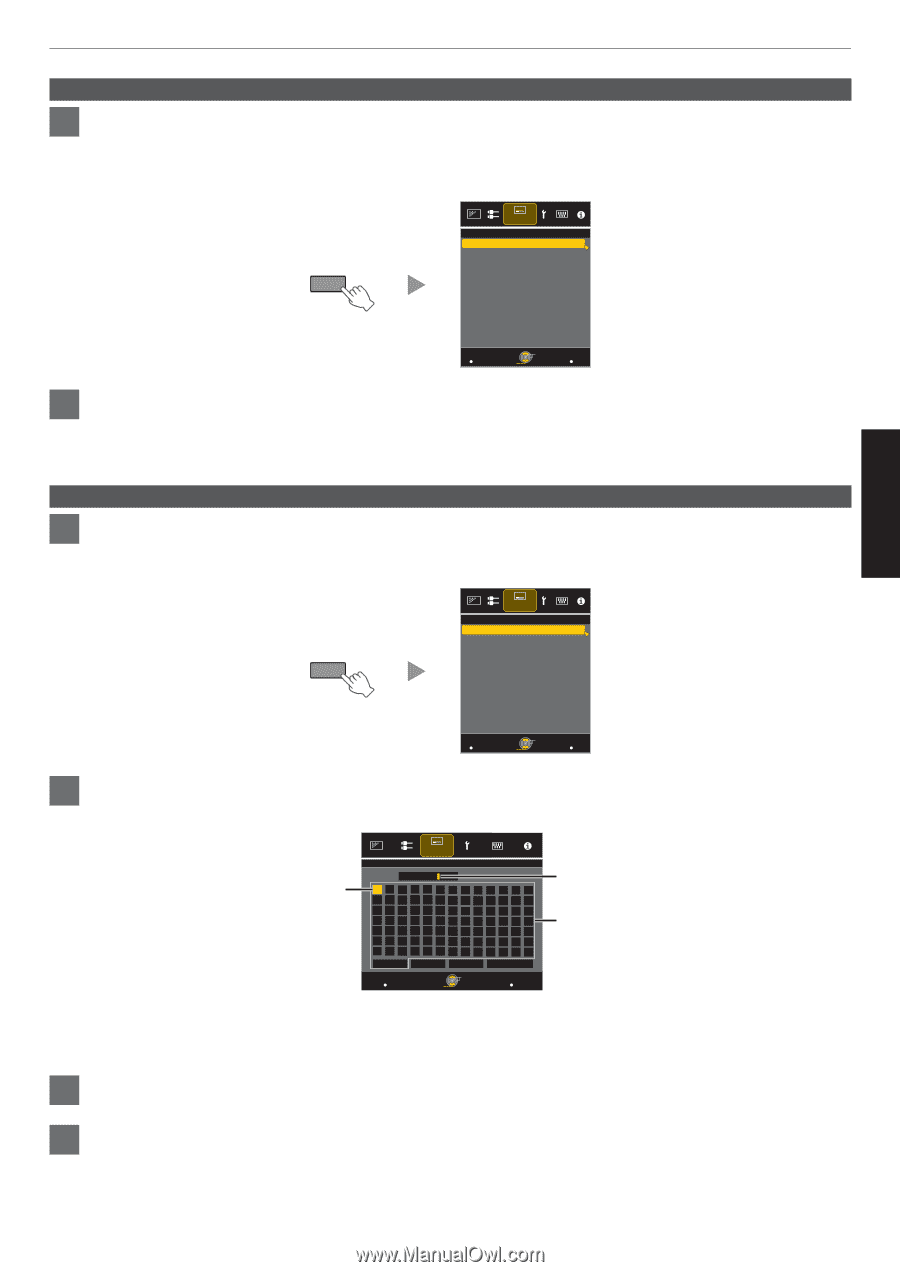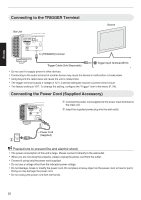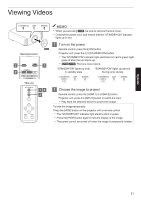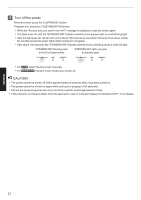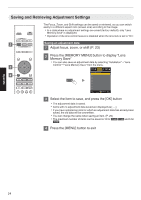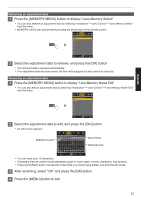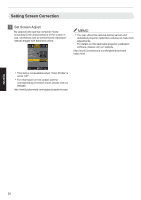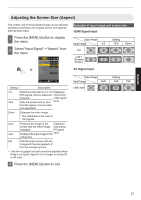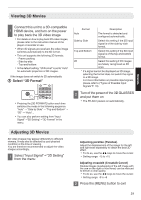JVC DLA-X550R Instruction Manual - Page 25
Retrieving an adjustment data, Operate
 |
View all JVC DLA-X550R manuals
Add to My Manuals
Save this manual to your list of manuals |
Page 25 highlights
Operate Retrieving an adjustment data 1 Press the [MEMORY MENU] button to display "Lens Memory Select" 0 You can also retrieve an adjustment data by selecting "Installation"""Lens Control"""Lens Memory Select" from the menu. 0 MEMORY1 and 2 can also be retrieved using the direct keys on the remote control. MEMORY MENU . Installation >> Lens Memory Select MEMORY1 MEMORY2 Exit MENU Select Operate Back BACK 2 Select the adjustment data to retrieve, and press the [OK] button 0 The retrieved data is adjusted automatically. 0 If no adjustment data has been saved, the item will be grayed out and cannot be selected. Renaming an adjustment data 1 Press the [MEMORY MENU] button to display "Lens Memory Name Edit" 0 You can also edit an adjustment data by selecting "Installation"""Lens Control"""Lens Memory Name Edit" from the menu. MEMORY MENU . Installation >> Lens Memory Name Edit MEMORY1 MEMORY2 Exit MENU Select Operate Back BACK 2 Select the adjustment data to edit, and press the [OK] button 0 An edit screen appears. Installation Selection Cursor >> Lens Memory Name Edit Name MEMORY1 ABCDE FGH I J K LM NOPQR S T U VWX Y Z abcde f gh i j k lm nopq r s t y vwx y z 1234567890 SPACE Clear All Clear OK Input Cursor Character List . 0 You can input up to 10 characters. Exit MENU Select Operate Back BACK 0 Characters that are usable include alphabets (upper or lower case), numeric characters, and symbols. 0 Pressing the [Back] button cancels the content that is currently being edited, and exits the edit mode. 3 After renaming, select "OK" and press the [OK] button 4 Press the [MENU] button to exit 25