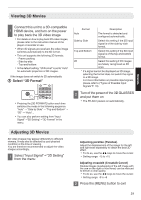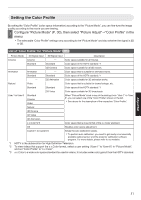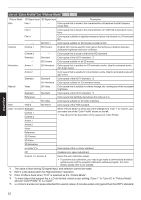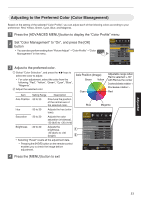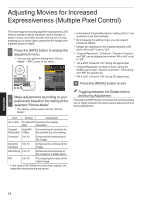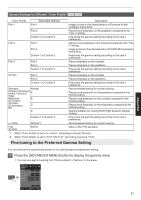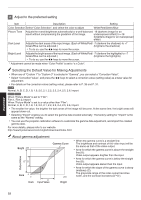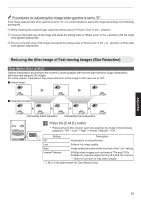JVC DLA-X550R Instruction Manual - Page 34
Adjusting Movies for Increased Expressiveness (Multiple Pixel Control
 |
View all JVC DLA-X550R manuals
Add to My Manuals
Save this manual to your list of manuals |
Page 34 highlights
Adjusting Movies for Increased Expressiveness (Multiple Pixel Control) The new image-processing algorithm developed by JVC helps to create a natural impression that is sharper at areas in focus, and softer at areas that are not in focus, enabling you to enjoy highly expressive 4K images with a greater sense of depth. 1 Press the [MPC] button to display the adjustment menu 0 You can also perform setting from "Picture Adjust"""MPC Level" in the menu. PICTURE MODE FILM CINEMA ANIME. NATURAL THX USER MPC P.ANALYZER ADVANCED MENU GAMMA COLOR TEMP. 3D FORMAT PIC. ADJ. . Picture Adjust >> MPC Level 4K e-shift On Original Resolution Auto Enhance 0 Dynamic Contrast 0 Smoothing 0 NR 0 Before Exit MENU Select Reset Operate Back BACK Make adjustments according to your 2 preference based on the setting of the selected "Picture Mode" * The factory setting varies with the "Picture Mode". Item Setting Description 4K e-shift On (4K)/Off Switches the display (2K) resolution. Original Auto/4K/ For selecting a resolution for Resolution 1080p the content you are viewing. Enhance* 0 to 10 Enhances the sharpness of the image. Dynamic 0 to 10 Contrast Enhances the contrast of the image. Smoothing 0 to 10 Enhances the blurriness of the image for a softer effect. NR 0 to 10 For reducing the noise of the video image. * In the case of 4K 50/60p and other input signals, the respective setting values are saved. 0 In the default "Original Resolution" setting ("Auto"), the resolution is set automatically. 0 By increasing the setting range, you can expect enhanced effects. 0 Images are displayed in the original resolution (2K) when "4K e-shift" is set to "Off". 0 "Original Resolution", "Enhance", "Dynamic Contrast", and "NR" can be adjusted even when "4K e-shift" is set to "Off". 0 "4K e-shift" is fixed at "On" during 4K signal input. 0 "Original Resolution" is fixed at "Auto" during 4K 50/60p signal input. "Dynamic Contrast", "Smoothing" and "NR" are grayed out. 0 "4K e-shift" is fixed at "Off" during 3D signal input. 3 Press the [MENU] button to exit Toggling between the States before and during Adjustment Pressing the [HIDE] button on the remote control enables you to toggle between the states before adjustment and during adjustment. Adjust/Set 34