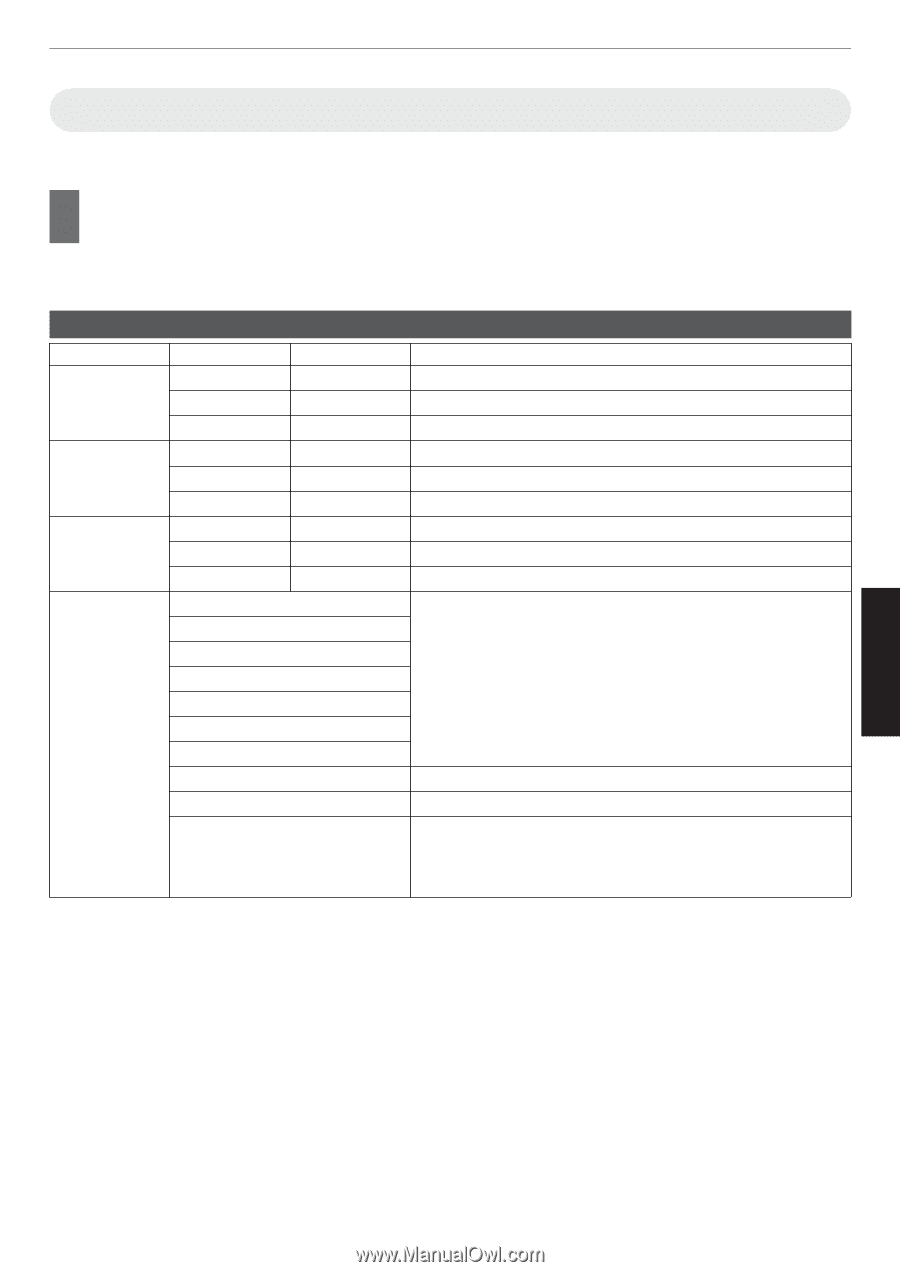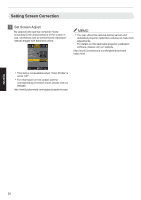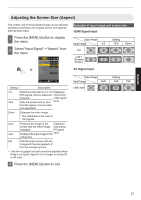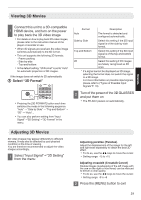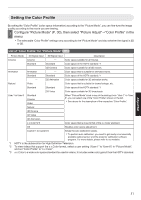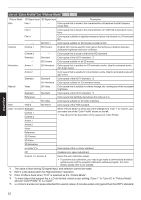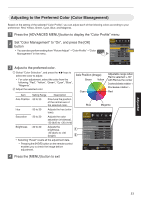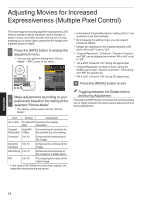JVC DLA-X550R Instruction Manual - Page 31
Setting the Color Profile, Con Picture Mode P. 30, then select Picture Adjust
 |
View all JVC DLA-X550R manuals
Add to My Manuals
Save this manual to your list of manuals |
Page 31 highlights
Setting the Color Profile By setting the "Color Profile" (color space information) according to the "Picture Mode", you can fine-tune the image quality according to the movie you are viewing. 1 Configure "Picture Mode" (P. 30), then select "Picture Adjust"""Color Profile" in the menu 0 The selectable "Color Profile" settings vary according to the "Picture Mode" and also whether the signal is 2D or 3D. List of "Color Profile" for "Picture Mode" 6 Picture Mode 2D Signal Input 3D Signal Input Description Cinema Cinema - Color space suitable for all movies. Standard Standard Color space of the HDTV standard. *1 - 3D Cinema Color space suitable for all 3D movies. Animation Animation - Color space that is suitable for animated works. Standard Standard Color space of the HDTV standard. *1 - 3D Animation Color space suitable for 3D animation works. Natural Video - Color space that is suitable for drama footage, etc. Standard Standard Color space of the HDTV standard. *1 - 3D Video Color space suitable for 3D broadcasts. User 1 to User 6 Standard Cinema Video When "Picture Mode" is set to any of the settings from "User 1" to "User 6", you can select one of the "Color Profile" shown on the left. 0 See above for the description of the respective "Color Profile". Natural 3D Cinema 3D Video 3D Animation x.v.Color*2*3 Color space that is close to that of the x.v.Color standard. Off Disables color space adjustment. Custom 1 to Custom 6 Saves the auto calibration values. 0 To perform auto calibration, you need to get ready a commercially available optical sensor and the projector calibration software program. For more details, please refer to our website. *1 HDTV is the abbreviation for High Definition Television. *2 To view videos that support the x.v.Color format, select a user setting ("User 1" to "User 6") in "Picture Mode", and set "Color Profile" to "x.v.Color". *3 x.v.Color is a wide color space standard for used in videos; it includes wider color gamut than the HDTV standard. Adjust/Set 31