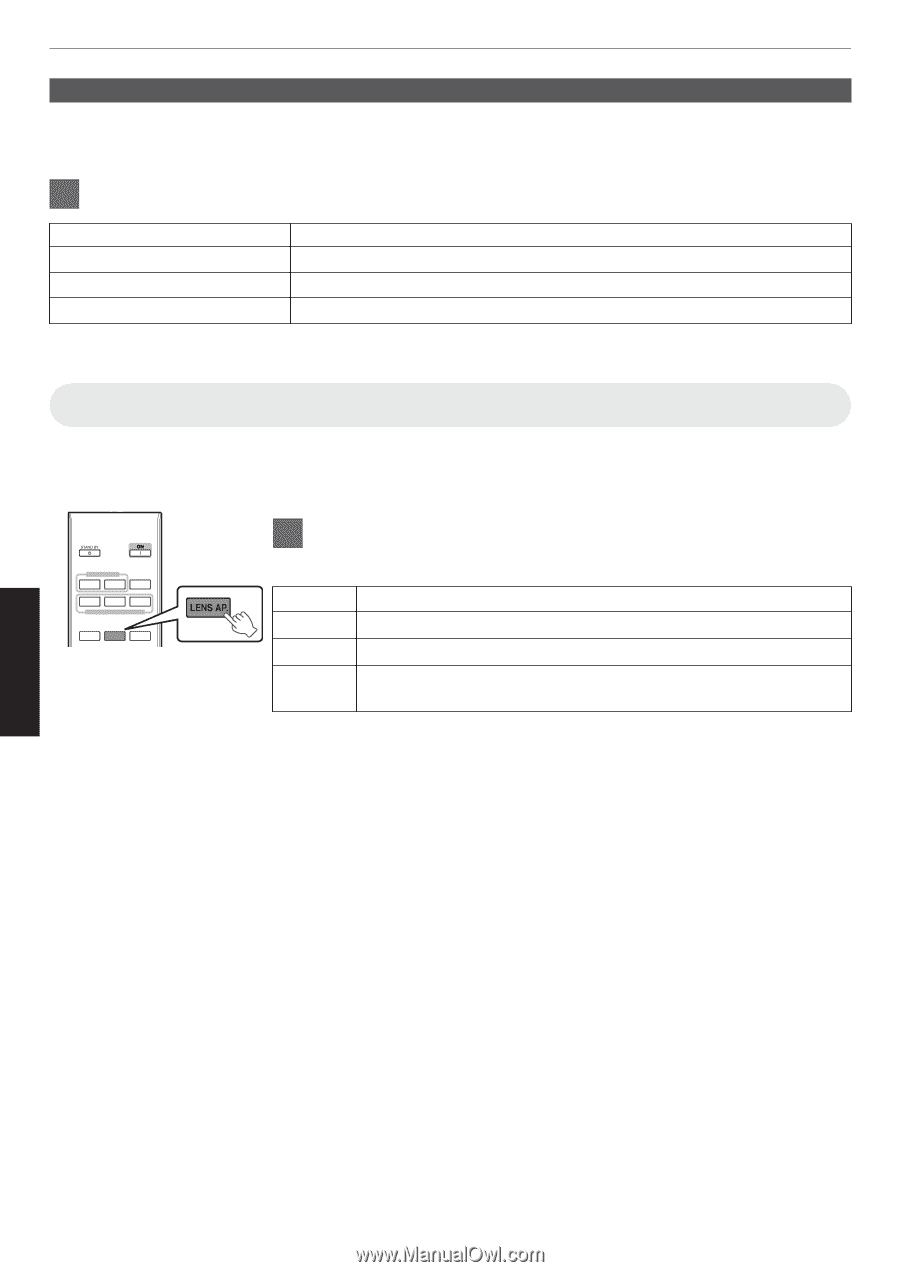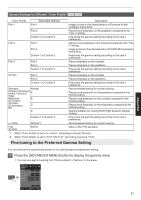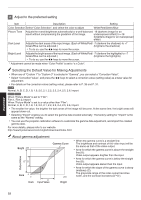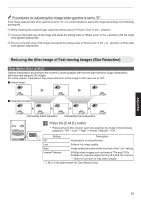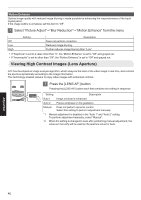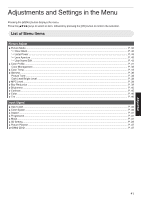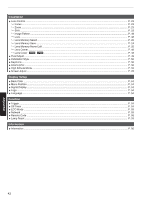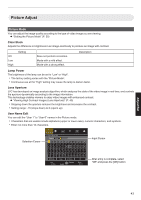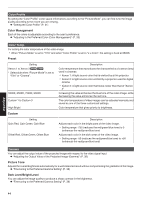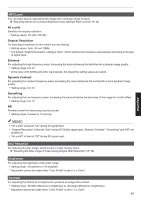JVC DLA-X550R Instruction Manual - Page 40
Viewing High Contrast Images (Lens Aperture), Select Picture Adjust, Blur Reduction
 |
View all JVC DLA-X550R manuals
Add to My Manuals
Save this manual to your list of manuals |
Page 40 highlights
Motion Enhance Optimal image quality with reduced image blurring is made possible by enhancing the responsiveness of the liquid crystal panel. If the image outline is unnatural, set this item to "Off". 1 Select "Picture Adjust"""Blur Reduction"""Motion Enhance" from the menu Off Low High Setting Description Does not perform correction. Reduces image blurring. Further reduces image blurring than "Low". 0 If "Keystone" is set to a value other than "0", the "Motion Enhance" is set to "Off" and grayed out. 0 If "Anamorphic" is set to other than "Off", the "Motion Enhance" is set to "Off" and grayed out. Viewing High Contrast Images (Lens Aperture) JVC has developed an image analysis algorithm, which analyzes the state of the video image in real time, and controls the aperture dynamically according to the image information. This technology enables viewers to enjoy video images with enhanced contrast. INPUT HDMI 1 HDMI 2 INFO. MEMORY MENU MEMORY1 MEMORY2 LENS MEMORY LENS CONTROL LENS AP. C.M.D. 1 Press the [LENS AP.] button Pressing the [LENS AP.] button each time switches the setting in sequence. Setting Description Auto 1 Image contrast is enhanced. Auto 2 Places emphasis on the gradation. Manual Does not perform dynamic control. Select this setting to perform adjustment manually. *1 Manual adjustment is disabled in the "Auto 1" and "Auto 2" setting. To perform adjustment manually, select "Manual". *2 When the setting is changed to Auto after performing manual adjustment, the value set manually will be used as the aperture value for Auto. Adjust/Set 40