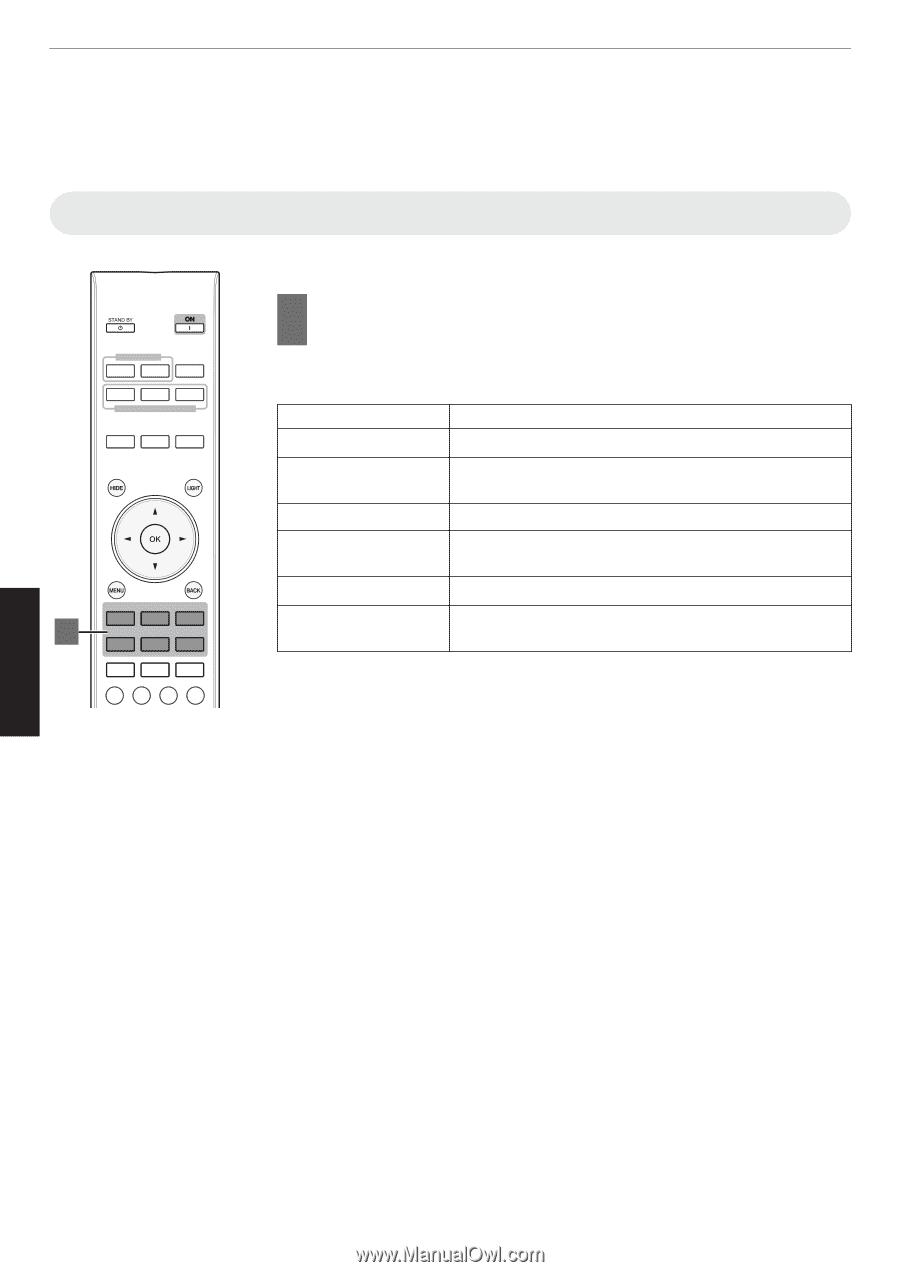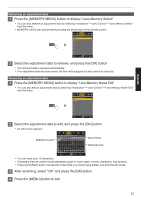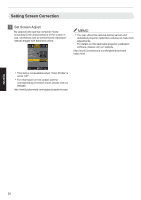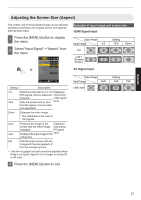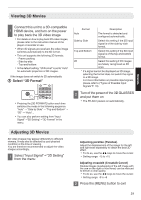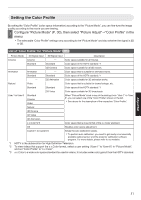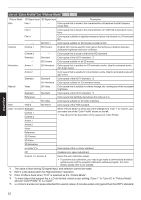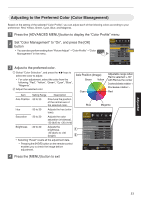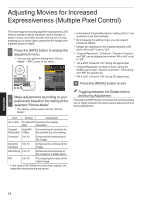JVC DLA-X550R Instruction Manual - Page 30
Adjust/Set, Selecting an Image Quality According to the Video Type, Setting the Picture Mode
 |
View all JVC DLA-X550R manuals
Add to My Manuals
Save this manual to your list of manuals |
Page 30 highlights
Selecting an Image Quality According to the Video Type Setting the Picture Mode INPUT HDMI 1 HDMI 2 INFO. MEMORY MENU MEMORY1 MEMORY2 LENS MEMORY LENS CONTROL LENS AP. C.M.D. PICTURE MODE FILM CINEMA ANIME. 1 NATURAL THX USER MPC P.ANALYZER ADVANCED MENU GAMMA COLOR TEMP. 3D FORMAT PIC. ADJ. You can adjust the image quality according to the type of video image you are viewing. 1 Press the [PICTURE MODE] button to select "Picture Mode" 0 You can also perform setting from "Picture Adjust"""Picture Mode" in the menu. Item Description Film*1 4 5 Reproduces faithfully the texture of movie films. Cinema*1 Reproduces the image in vivid colors. Suitable for all movies. Animation*1 Suitable for animated works. Natural*1 Image quality that focuses on natural color and gradation reproduction. Suitable for drama footage, etc. THX*1 4 5 Image quality certified by THX. User 1 to User 6 *2 *3 Enables user-defined image quality data to be saved and retrieved. *1 For Picture modes with the *1 mark, the optimal settings for 2D and 3D signals are stored separately and applied automatically according to the selected mode. 0 Edited settings will also be saved separately. 0 No changes will be made to the Picture mode name. *2 For 6, "User 4" to "User 6" cannot be configured from the [PICTURE MODE] button. Configure the setting using "Picture Adjust"""Picture Mode" in the menu. *3 To view videos that support the x.v.Color format, select a user setting ("User 1" to "User 6") in "Picture Mode", and set "Color Profile" to "x.v.Color". Adjust/Set 30