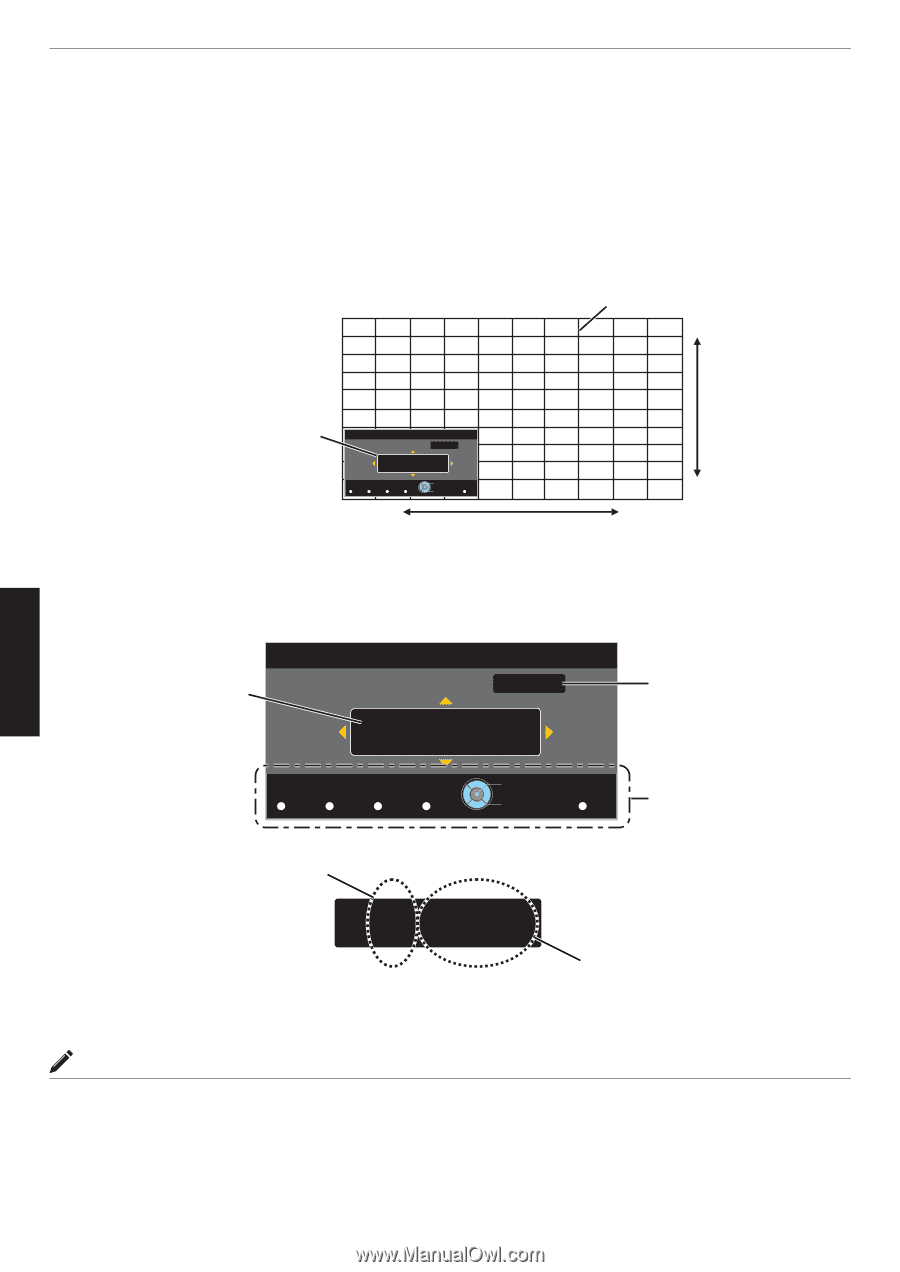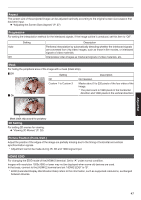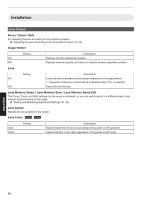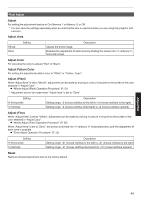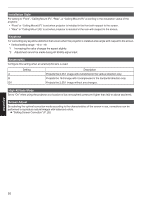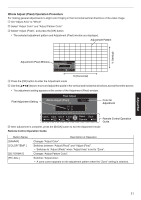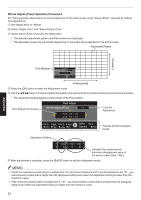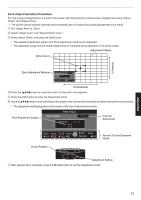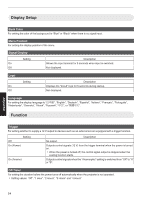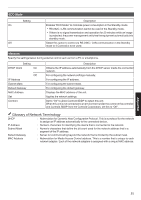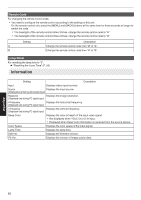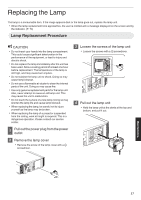JVC DLA-X550R Instruction Manual - Page 52
Whole Adjust Fine Operation Procedure, Whole Adjust Fine, Pixel Adjust
 |
View all JVC DLA-X550R manuals
Add to My Manuals
Save this manual to your list of manuals |
Page 52 highlights
Whole Adjust (Fine) Operation Procedure For making general adjustments on the misalignment of the entire screen using "Adjust (Pixel)", followed by making fine adjustments. A Set "Adjust Area" to "Whole" B Select "Adjust Color" and "Adjust Pattern Color" C Select Adjust (Fine), and press the [OK] button 0 The selected adjustment pattern and Fine window are displayed. 0 The adjustable range may be smaller depending on the pixels being adjusted on the entire screen. Adjustment Pattern V (Vertical) Adjust/Set Fine Window Pixel Adjust Whole Adjust (Fine) Red H 0 (0 / 0) V 0 (0 / 0) Color A. Adjust. Color P. A. Area GAMMA COLOR TEMP 3D PIC. FORMAT ADJ. Select Back Operate BACK . D Press the [OK] button to enter the Adjustment mode H (Horizontal) E Use the [JKH I] keys to move and adjust the pixels in the vertical and horizontal directions across the entire screen. 0 The adjustment setting appears at the center of the Fine window. Pixel Adjustment Setting Pixel Adjust Whole Adjust (Fine) Red H 0 (0 / 0) V 0 (0 / 0) Color for Adjustment Color A. Adjust. Color P. A. Area GAMMA COLOR TEMP 3D PIC. FORMAT ADJ. Select Back Operate BACK Remote Control Operation Guide Adjustment Setting H ʵ20 ʢʵ20 / ʵ20ʣ V 5 ʢ 5 / 5ʣ Indicates the maximum and minimum misalignment value of the entire screen.(Max. / Min.) . F After adjustment is complete, press the [BACK] button to exit the Adjustment mode MEMO 0 If both the maximum overall screen misalignment of H (horizontal direction) and V (vertical direction) are "31", you cannot select a value that is larger than the displayed setting even when the adjustment setting is lower than the maximum value. 0 If the minimum overall screen misalignment is "-31", you cannot select a value that is smaller than the displayed setting even when the adjustment setting is higher than the minimum value. 52