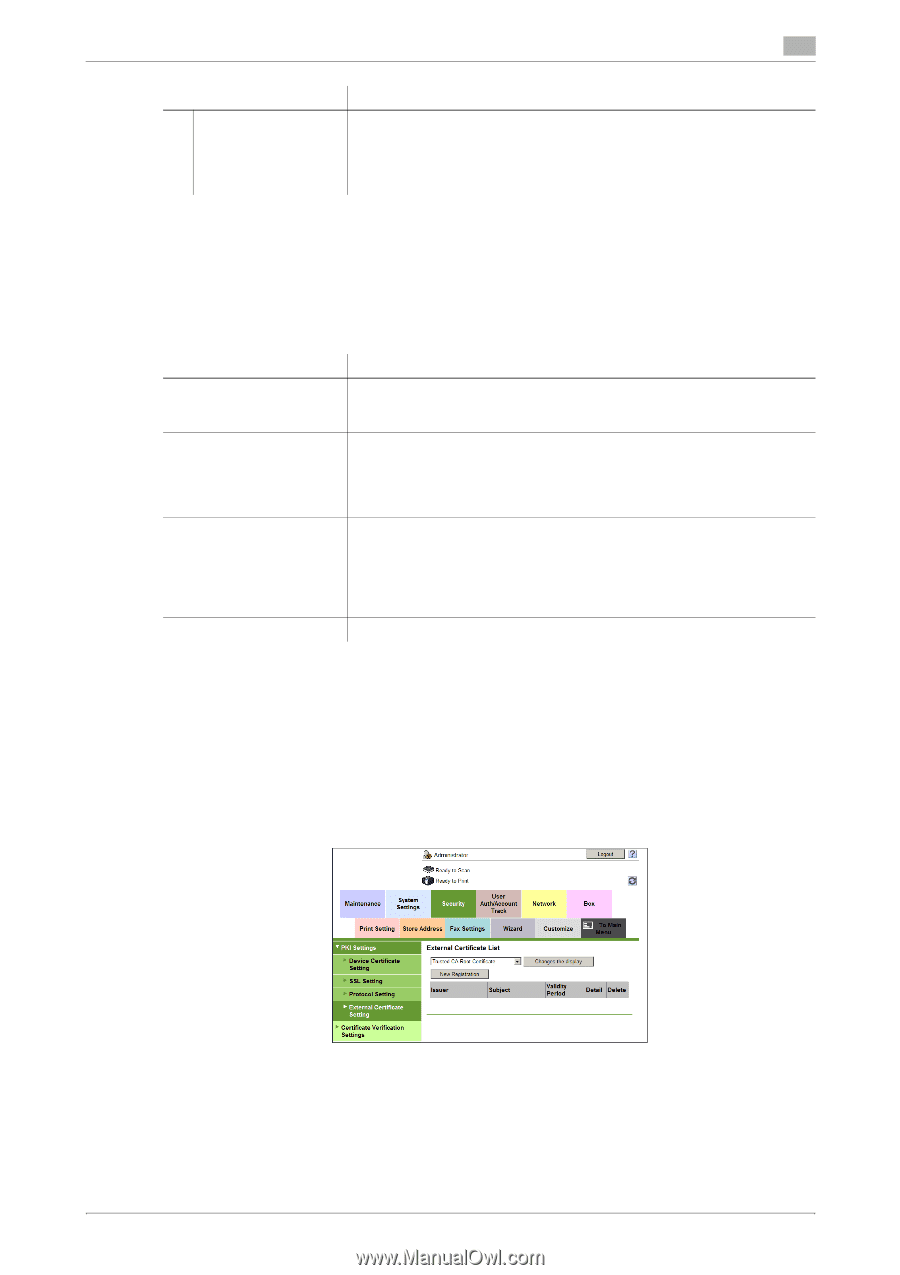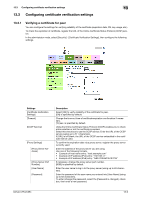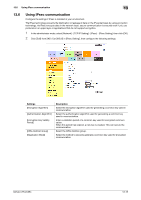Konica Minolta bizhub C654 bizhub C654/C754 Web Management Tool User Guide - Page 263
Importing external certificates used for validating the chain
 |
View all Konica Minolta bizhub C654 manuals
Add to My Manuals
Save this manual to your list of manuals |
Page 263 highlights
13.3 Configuring certificate verification settings 13 Settings [Address not using Proxy Server] Description If necessary, enter the address that does not use the proxy server. Use one of the following formats. • Example of host name entry: "host.example.com" • Example of IP address (IPv4) entry: "192.168.1.1" • Example of IP address (IPv6) entry: "fe80::220:6bff:fe10:2f16" 13.3.2 Importing external certificates used for validating the chain Types of external certificates that can be imported Import external certificates used for validating the certificate chain (certificate path) in this machine. The following certificates can be imported on this machine. Type [Trusted CA Root Certificate] [Trusted CA Intermediate Certificate] [Trusted EE (End Entity) Certificate] [Non-Trusted Certificate] Description You must import the certificate of the CA that issued the certificate in question on this machine in advance, if you wish to validate the chain of a submitted certificate. You must import the certificate of the intermediate certificate authority on this machine in advance, if the submitted certificate is issued by an intermediate certificate authority. You must also import the root certificate of the CA, which certifies the intermediate certificate authority, on this machine in advance. "Trusted EE" refers to the certificate to be submitted. By importing a certificate on this machine in advance, the certificate will be identified as a trusted certificate when it is submitted. If a certificate is registered as the trusted EE certificate in advance, this machine will skip validation of the certificate chain when it is submitted and will recognize it as a trusted certificate. Register non-trusted certificates on this machine. How to import Import external certificates used for validating the certificate chain (certificate path) in this machine. 1 In the administrator mode, select [Security] - [PKI Settings] - [External Certificate Setting], then click [New Registration]. % To change certificates to be shown in the list, select a certificate you wish to change, and click [Changes the display]. % To delete the registered certificate, click [Delete]. bizhub C754/C654 13-10