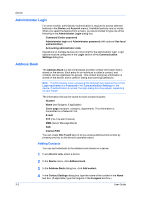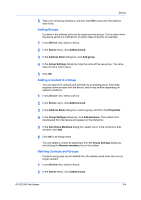Kyocera ECOSYS P2040dw Kyocera Net Viewer Operation Guide Rev 5.5 2016.6 - Page 22
Folder Reports, Creating and Exporting a Folder Report, Searches, Searching
 |
View all Kyocera ECOSYS P2040dw manuals
Add to My Manuals
Save this manual to your list of manuals |
Page 22 highlights
View Management Refresh Select one or more devices and click View > Refresh to update the selected devices. Refresh All Click View > Refresh All to update all views. Folder Reports Folder reports provide detailed information about accounts or accounting devices for all views in a custom folder. The folder must contain custom views created from Accounting Devices View or Accounts View. Once a folder report is created, it can be exported and saved in .CSV or .XML format. Accounts Folder Report This report can be created if the folder contains at least one Accounts view. Only the accounts selected in the Accounts Folder Report dialog box are included in the exported report. Accounting Devices Folder Report The report can be created if the folder contains at least one Accounting devices view. Only the devices selected in the Accounting Devices Folder Report dialog box are included in the exported report. Creating and Exporting a Folder Report After creating a folder in My Views and adding custom views from Accounting Devices View or Accounts View, you can create and export an accounts or accounting devices report. 1 Right-click on the desired folder and select Folder report, then select Accounts or Accounting devices. 2 In the Accounts Folder Report or Accounting Devices Folder Report dialog box, select one or more accounts or devices to include in the report. 3 Click Export. 4 In the Export View to CSV/XML dialog box, select the format type, name the report, and click Save. Searches Two types of searches are available for finding devices, accounts, or hosts with particular characteristics. Search finds data in the currently displayed view. Entries are not saved when you move from view to view. Advanced Search finds all devices, accounts, or hosts in the database for the values selected in the search dialog box. Searching The search can find exact matches for full or partial terms in the following columns or in Map View: Device search: Display name, IP Address, Host name, Model name Account search: Account ID 2-7 User Guide