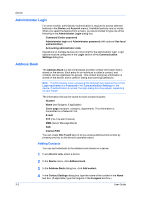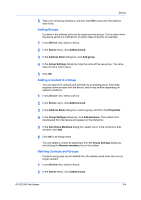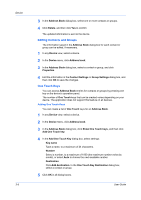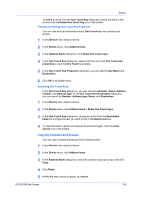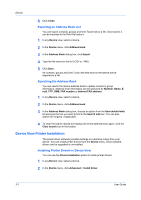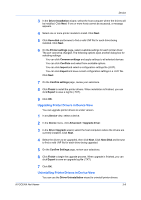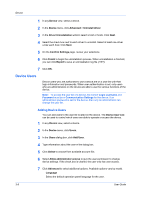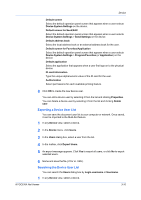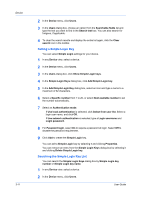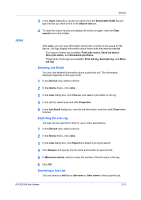Kyocera ECOSYS P2040dw Kyocera Net Viewer Operation Guide Rev 5.5 2016.6 - Page 30
Exporting an Address Book List, Searching the Address Book, Device View Printer Installation
 |
View all Kyocera ECOSYS P2040dw manuals
Add to My Manuals
Save this manual to your list of manuals |
Page 30 highlights
Device 6 Click Close. Exporting an Address Book List You can export contacts, groups and One Touch lists to a file. Once saved, it can be imported to the Multi-Set feature. 1 In any Device view, select a device. 2 In the Device menu, click Address book. 3 In the Address Book dialog box, click Export. 4 Type the file name for the list (.CSV or .XML). 5 Click Save. All contacts, groups and One Touch lists that exist on the device will be exported to a file. Searching the Address Book You can search the device address book to update contact or group information. Address book information can be searched by Number, Name, Email, FTP, SMB, FAX number or Internet FAX address. 1 In any Device view, select a device. 2 In the Device menu, click Address book. 3 In the Address Book dialog box, choose an option from the Searchable fields list and type the text you want to find in the Search text box. You can also search for furigana, if applicable. 4 To clear the search results and display the entire address book again, click the Clear search icon in the toolbar. Device View Printer Installation The printer driver software provides settings to customize output from your device. You can install printer drivers from the Device menu. Once installed, drivers can be upgraded or uninstalled. Installing Printer Drivers in Device View You can use the Driver Installation wizard to install printer drivers. 1 In any Device view, select a device. 2 In the Device menu, click Advanced > Install driver. 3-7 User Guide