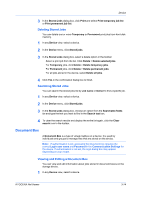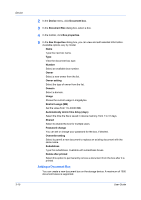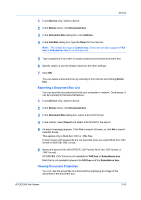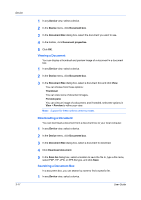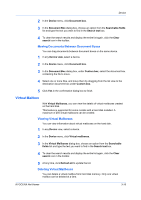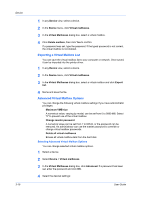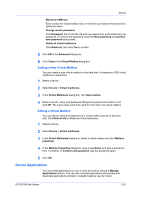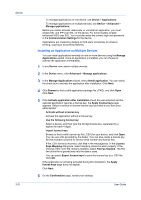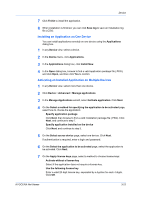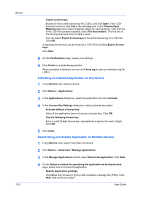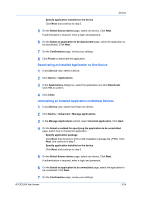Kyocera ECOSYS P2040dw Kyocera Net Viewer Operation Guide Rev 5.5 2016.6 - Page 42
Exporting a Virtual Mailbox List, Advanced Virtual Mailbox Options, Device, Virtual mailboxes
 |
View all Kyocera ECOSYS P2040dw manuals
Add to My Manuals
Save this manual to your list of manuals |
Page 42 highlights
Device 3-19 1 In any Device view, select a device. 2 In the Device menu, click Virtual mailboxes. 3 In the Virtual Mailboxes dialog box, select a virtual mailbox. 4 Click Delete mailbox, then click Yes to confirm. If a password was set, type the password. If the typed password is not correct, the virtual mailbox is not deleted. Exporting a Virtual Mailbox List You can save the virtual mailbox list to your computer or network. Once saved, it can be imported into the printer driver. 1 In any Device view, select a device. 2 In the Device menu, click Virtual mailboxes. 3 In the Virtual Mailboxes dialog box, select a virtual mailbox and click Export list. 4 Name and save the file. Advanced Virtual Mailbox Options You can change the following virtual mailbox settings if you have administrator privileges: Maximum VMB size A numerical value, varying by model, can be set from 0 to 9999 MB. Select "0" to prevent use of the virtual mailbox. Change master password A numerical value can be set from 1 to 65535, or the password can be removed. An administrator can use the master password to override or change virtual mailbox passwords. Delete all virtual mailboxes Erases all virtual mailbox data from the hard disk. Selecting Advanced Virtual Mailbox Options You can change selected virtual mailbox options. 1 Select a device. 2 Select Device > Virtual mailboxes. 3 In the Virtual Mailboxes dialog box, click Advanced. If a password has been set, enter the password and click OK. 4 Select the desired settings: User Guide