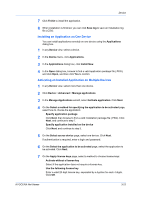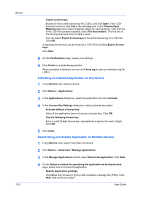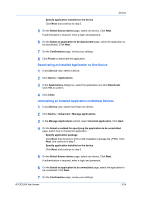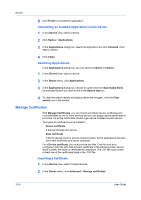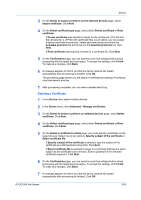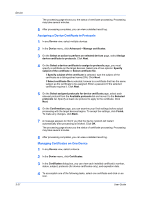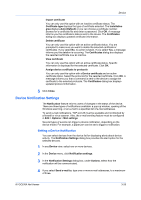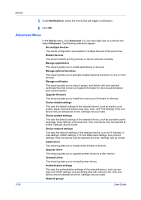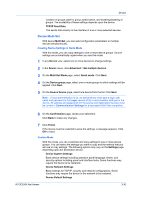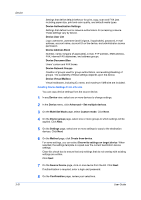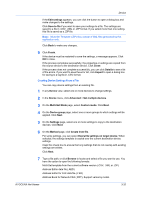Kyocera ECOSYS P2040dw Kyocera Net Viewer Operation Guide Rev 5.5 2016.6 - Page 50
Assigning a Device Certificate to Protocols, Managing Certificates on One Device, Device, User Guide
 |
View all Kyocera ECOSYS P2040dw manuals
Add to My Manuals
Save this manual to your list of manuals |
Page 50 highlights
Device 3-27 The processing page shows you the status of certificate processing. Processing may take several minutes. 8 After processing completes, you can view a detailed result log. Assigning a Device Certificate to Protocols 1 In any Device view, select multiple devices. 2 In the Device menu, click Advanced > Manage certificates. 3 On the Select an action to perform on selected devices page, select Assign device certificate to protocols. Click Next. 4 On the Select a device certificate to assign to protocols page, you must specify a certificate on the target devices. Select one of two options: Specify subject of the certificate or Select certificate file. If Specify subject of the certificate is selected, type the subject of the certificate as a distinguished name (DN). Click Next. If Select certificate file is selected, browse to a certificate that has the same subject as the certificate to be assigned. Enter a password if the selected certificate requires it. Click Next. 5 On the Select assigned protocols for device certificate page, select each relevant protocol from the Available protocols list and move it to the Selected protocols list. Specify at least one protocol to apply to the certificate. Click Next. 6 On the Confirmation page, you can examine your final settings before actual processing with the target devices begins. To accept the settings, click Finish. To make any changes, click Back. 7 A message appears to inform you that the device network will restart automatically after processing is finished. Click OK. The processing page shows you the status of certificate processing. Processing may take several minutes. 8 After processing completes, you can view a detailed result log. Managing Certificates on One Device 1 In any Device view, select a device. 2 In the Device menu, click Certificates. 3 In the Certificates dialog box, you can view each installed certificate's number, status, subject, protocols (for device certificates only), and expiration date. 4 To accomplish one of the following tasks, select one certificate and click on an icon. User Guide