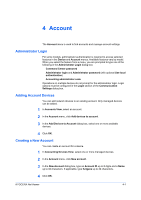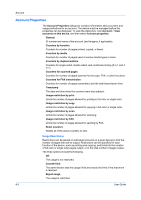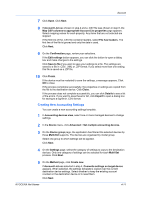Kyocera ECOSYS P2040dw Kyocera Net Viewer Operation Guide Rev 5.5 2016.6 - Page 72
Reset Counters, Resetting Job Accounting Counters, Accounting Notification Settings
 |
View all Kyocera ECOSYS P2040dw manuals
Add to My Manuals
Save this manual to your list of manuals |
Page 72 highlights
Account Reset Counters The job accounting counters of one or more devices can be reset to zero. To use this feature, the device must be set as managed in Accounting Devices View. Resetting Job Accounting Counters You can reset job accounting counters. 1 In Accounts view or Accounting devices view, select one or more accounts or managed devices, respectively. 2 In the Account menu, click Reset counters. 3 Click Yes to confirm. Accounting Notification Settings Notification Settings are used to inform users of changes in the counter status of the device. The types of notifications are: opening a pop-up window or the Windows event log, and sending an e-mail to up to three recipients. To send email notifications, TCP port 25 must be available and not blocked by a firewall or virus scanner. The sender's e-mail must be specified in Edit > Options > Mail settings. If it is not, the Send e-mail to option in Notification Settings is unavailable. Setting an Accounting Notification You can select devices from the account list for displaying alerts about device activity. The Notification Settings dialog box provides the alert option for the selected devices. 1 In Accounting Devices View, select a managed device. 2 In the Device menu, click Notification settings. 3 In the Notification Settings dialog box, under Actions, select how the notification will be communicated. 4 If you select Send e-mail to, type one or more e-mail addresses to a maximum of three. 5 Under Notifications, select the events that will trigger a notification. 6 Click OK. Device Accounting Settings The Device Accounting Settings dialog box provides options for controlling or monitoring a device. To connect to the selected device, either the Login user name and Password, or the Accounting administrator code must be set correctly, depending on the type of authorization method used by the device. 4-6 User Guide