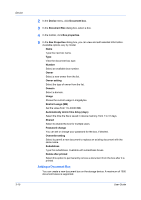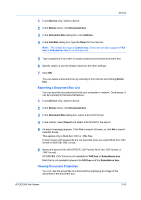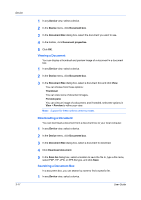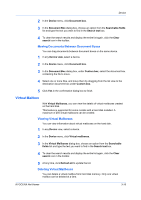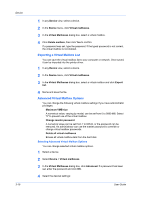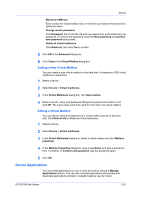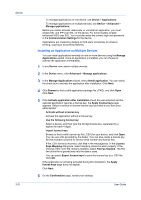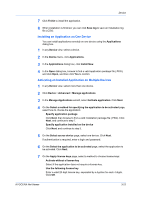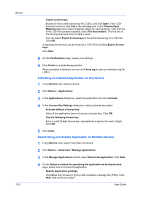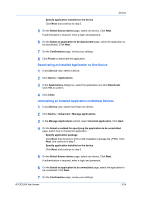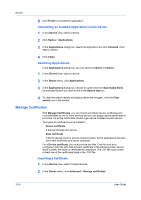Kyocera ECOSYS P2040dw Kyocera Net Viewer Operation Guide Rev 5.5 2016.6 - Page 43
Adding a New Virtual Mailbox, Device Applications
 |
View all Kyocera ECOSYS P2040dw manuals
Add to My Manuals
Save this manual to your list of manuals |
Page 43 highlights
Device Maximum VMB size Enter a value for virtual mailbox size, or click the up or down arrow buttons to select the value. Change master password Click Password, then enter the old and new passwords, and reenter the new password. To remove the password, leave the New password and Confirm new password boxes blank. Delete all virtual mailboxes Click Delete all, then click Yes to confirm. 5 Click OK in the Advanced dialog box. 6 Click Close in the Virtual Mailbox dialog box. Adding a New Virtual Mailbox You can create a new virtual mailbox on the hard disk. A maximum of 255 virtual mailboxes is supported. 1 Select a device. 2 Select Device > Virtual mailboxes. 3 In the Virtual Mailboxes dialog box, click New mailbox. 4 Enter a new ID, name, and password. Retype the password to confirm, and click OK. The same name cannot be used for more than one virtual mailbox. Editing a Virtual Mailbox You can set the name and password of a virtual mailbox stored on the hard disk. Click Refresh All to refresh all virtual mailboxes. 1 Select a device. 2 Select Device > Virtual mailboxes. 3 In the Virtual Mailboxes dialog box, select a virtual mailbox and click Mailbox properties. 4 In the Mailbox Properties dialog box, type a new Name, and type a password from 1 to 65535. In Confirm new password, type the password again. 5 Click OK. Device Applications You can install applications on one or more devices by using the Manage Applications feature. You can also uninstall applications and activate and deactivate applications remotely. Available features vary by model. KYOCERA Net Viewer 3-20