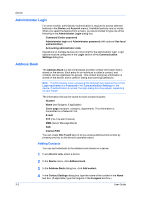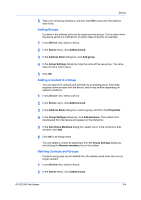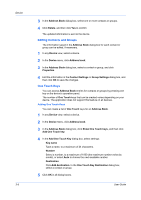Kyocera ECOSYS P2040dw Kyocera Net Viewer Operation Guide Rev 5.5 2016.6 - Page 23
Advanced Searching, IP Address
 |
View all Kyocera ECOSYS P2040dw manuals
Add to My Manuals
Save this manual to your list of manuals |
Page 23 highlights
View Management Host search: Host name, Driver name, Queue name, IP Address, OS Information Search will look in the columns above even if they have been removed from view. The results are not saved when you move from view to view, or perform an Advanced Search. Search does not check the expanded information area of the devices. 1 Type an alphanumeric search term (64 character maximum) in the text box. As you type, the search examines the data of all the devices, accounts, or hosts in the original view. 2 To clear the search term, click the icon next to the Search text box. This removes any text in the text box, and restores the view to the original list of devices, accounts, or hosts before the search. Advanced Searching You can use the Advanced Search feature to find all devices, accounts, or hosts in the database that match your selected criteria. Up to six properties can be defined for the search. The search results are displayed until you change to another view or perform another search. 1 In Default Views, select a view. Note: Advanced search is not available for Host driver view and Host queue view. 2 In the Edit menu, click Advanced search. 3 In the Advanced Search dialog box, select a search logic: Match all criteria This option searches for devices, accounts, or hosts that meet all the search terms specified in Criteria. Match any criteria This option searches for devices, accounts, or hosts that meet at least one of the search terms specified in Criteria. 4 In Criteria, select features or properties to find in the search. Property Select one property per property list. There are six property lists available. Properties vary by device model. Condition Available conditions depend on the selected property. Value Type or select a value in the box. 5 Click OK. The application searches through all devices, accounts, or hosts and displays those that match the selected criteria. In Map View, the search result devices appear in their saved position in the office map. KYOCERA Net Viewer 2-8