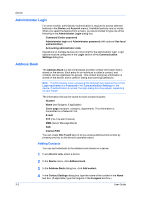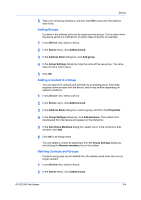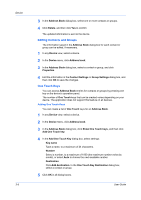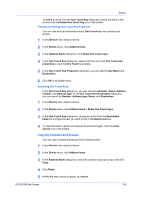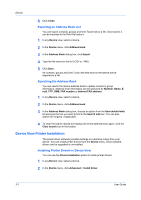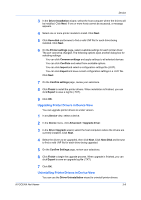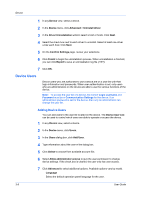Kyocera ECOSYS P2040dw Kyocera Net Viewer Operation Guide Rev 5.5 2016.6 - Page 27
Adding Groups, Adding a Contact to a Group, Deleting Contacts and Groups, Device, Address book
 |
View all Kyocera ECOSYS P2040dw manuals
Add to My Manuals
Save this manual to your list of manuals |
Page 27 highlights
Device 5 Type your remaining selections, and then click OK to save the new address book entry. Adding Groups Contacts in the address book can be organized into groups. This is useful when the device sends out notifications of certain types of events, for example. 1 In any Device view, select a device. 2 In the Device menu, click Address book. 3 In the Address Book dialog box, click Add group. 4 In the Group Settings dialog box, type the name of the new group. The name does not have to be unique. 5 Click OK. Adding a Contact to a Group You can search for contacts and add them to an existing group. Each step requires communication with the device, which may be slow depending on network conditions. 1 In any Device view, select a device. 2 In the Device menu, click Address book. 3 In the Address Book dialog box, select a group, and then click Properties. 4 In the Group Settings dialog box, click Add members. The contact list is downloaded from the device and appears in the dialog box. 5 In the Add Group Members dialog box, select one or more contacts to add, and then click Add. 6 Click OK in all dialog boxes. You can delete a contact by selecting it from the Group Settings dialog box and clicking the Remove members icon in the toolbar. Deleting Contacts and Groups Contacts and groups can be deleted from the address book when they are no longer needed. 1 In any Device view, select a device. 2 In the Device menu, click Address book. KYOCERA Net Viewer 3-4