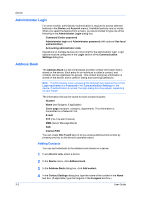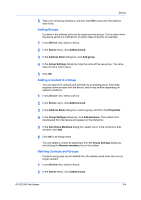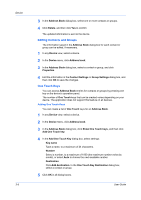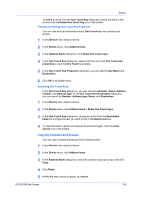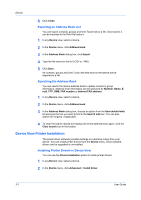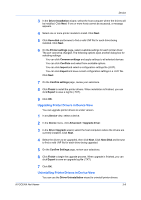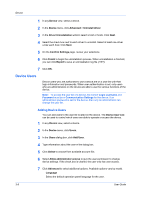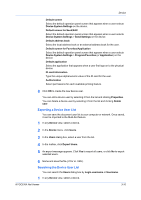Kyocera ECOSYS P2040dw Kyocera Net Viewer Operation Guide Rev 5.5 2016.6 - Page 28
Editing Contacts and Groups, One Touch Keys
 |
View all Kyocera ECOSYS P2040dw manuals
Add to My Manuals
Save this manual to your list of manuals |
Page 28 highlights
Device 3-5 3 In the Address Book dialog box, select one or more contacts or groups. 4 Click Delete, and then click Yes to confirm. The updated information is sent to the device. Editing Contacts and Groups The information saved in the Address Book dialog box for each contact or group can be edited, if necessary. 1 In any Device view, select a device. 2 In the Device menu, click Address book. 3 In the Address Book dialog box, select a contact or group, and click Properties. 4 Edit the information in the Contact Settings or Group Settings dialog box, and then click OK to save the changes. One Touch Keys You can access Address Book entries for contacts or groups by pressing one key on the device's operation panel. The number of One Touch keys that can be created varies depending on your device. The application does not support this feature on all devices. Adding One Touch Keys You can create a list of One Touch keys for an Address Book. 1 In any Device view, select a device. 2 In the Device menu, click Address book. 3 In the Address Book dialog box, click Show One Touch keys, and then click Add One Touch key. 4 In the Add One Touch Key dialog box, select settings: Key name Type a name, to a maximum of 24 characters. Number Select a number, to a maximum of 1000 (the maximum number varies by model), or select Auto to choose the next available number. Destination Click Add destination. In the One Touch Key Destination dialog box, select a contact or group. 5 Click OK in all dialog boxes. User Guide