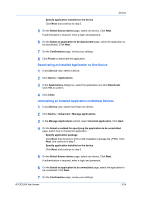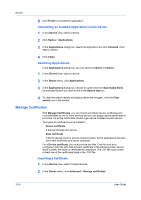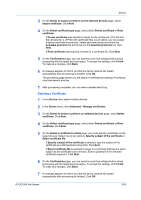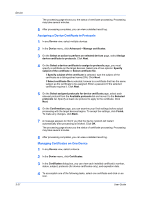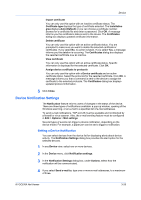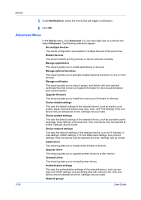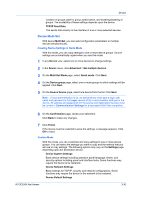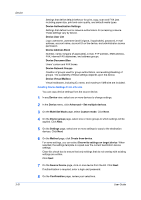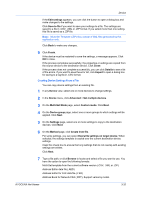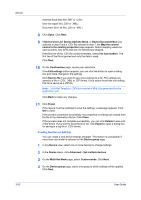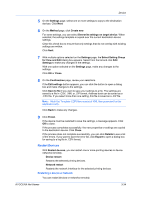Kyocera ECOSYS P2040dw Kyocera Net Viewer Operation Guide Rev 5.5 2016.6 - Page 52
Advanced Menu
 |
View all Kyocera ECOSYS P2040dw manuals
Add to My Manuals
Save this manual to your list of manuals |
Page 52 highlights
Device 5 Under Notifications, select the events that will trigger a notification. 6 Click OK. Advanced Menu In the Device menu, click Advanced. You can also right-click on a device and select Advanced. The following selections appear: Set multiple devices This sends configuration parameters to multiple devices at the same time. Restart devices This wizard restarts printing devices or device networks remotely. Manage applications This wizard guides you to install applications on devices. Manage optional functions This wizard guides you to activate installed optional functions on one or more devices. Manage certificates This wizard guides you to import, assign, and delete valid (not expired) certificate files that contain encrypted information for device authentication and communication. Upgrade firmware This wizard guides you to install the most current firmware on devices. Device default settings This sets the default settings of the selected device, such as duplex, print quality, paper input and output; plus copy, scan, and FAX settings. Only one device may be selected at a time. Settings vary by model. Device system settings This sets the default settings of the selected device, such as operation panel language, timer settings, and panel lock. Only one device may be selected at a time. Settings vary by model. Device network settings This sets the network settings of the selected device, such as IP address, email settings, SNMP settings, FTP and SMB client settings, and protocol settings. Only one device may be selected at a time. Settings vary by model. Install driver This wizard guides you to install printer drivers on devices. Upgrade driver This wizard guides you to upgrade printer drivers to a later version. Uninstall driver This wizard guides you to uninstall printer drivers. Authentication settings This sets the authentication settings of the selected device, such as user login and LDAP settings, and permitting jobs with unknown IDs. Only one device may be selected at a time. Settings vary by model. Network groups 3-29 User Guide