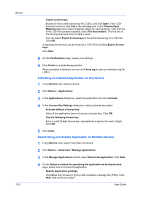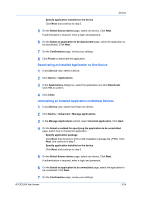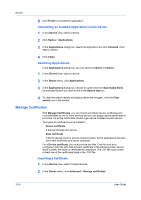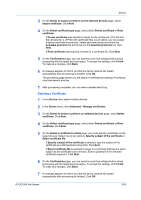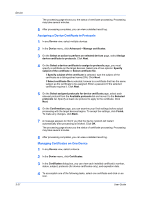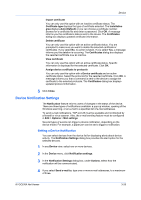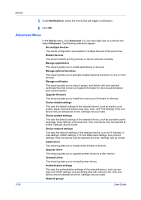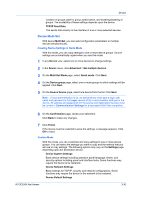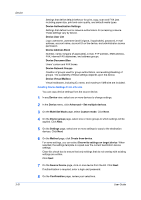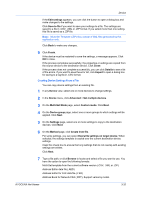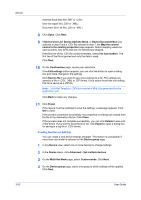Kyocera ECOSYS P2040dw Kyocera Net Viewer Operation Guide Rev 5.5 2016.6 - Page 51
Device Notification Settings, Setting a Device Notification - paper jam
 |
View all Kyocera ECOSYS P2040dw manuals
Add to My Manuals
Save this manual to your list of manuals |
Page 51 highlights
Device Import certificate You can only use this option with an inactive certificate status. The Certificate type displays the type of certificate selected. The Installation area displays Auto (Default) or you can choose a certificate number. Browse for a certificate file and enter a password. Click OK. A message informs you the certificate's data is sent to the device. The Certificates dialog box displays updated certificate information. Delete certificate You can only use this option with an active certificate status. You are prompted to make sure you want to delete the selected certificate or certificates. If you select No, no action is taken. If you select Yes, a message informs you the deletion is occurring. The Certificates dialog box displays the selected certificate now as inactive. View certificate You can only use this option with an active certificate status. Specific information is displayed for the selected certificate. Click OK. Assign device certificate to protocols You can only use this option with a Device certificate and an active certificate status. Select the protocols for the selected certificate. Click OK. A message informs you that a command is sent to the device to assign the certificate to the selected protocols. The Certificates dialog box displays updated protocol information. 5 Click Close. Device Notification Settings The Notification feature informs users of changes in the status of the device. There are three types of notifications available: a pop-up window, opening of the Windows event log, or an e-mail to a specified list of e-mail addresses. To send e-mail notifications, TCP port 25 must be available and not blocked by a firewall or virus scanner. Also, the e-mail sending feature must be configured in Edit > Options > Mail settings. Several types of events can trigger a device notification, depending on the device model. For example, a paper jam can be set to trigger a notification. Setting a Device Notification You can select devices from the device list for displaying alerts about device activity. The Notification Settings dialog box provides the alert option for the selected devices. 1 In any Device view, select one or more devices. 2 In the Device menu, click Notification settings. 3 In the Notification Settings dialog box, under Actions, select how the notification will be communicated. 4 If you select Send e-mail to, type one or more e-mail addresses, to a maximum of three. KYOCERA Net Viewer 3-28