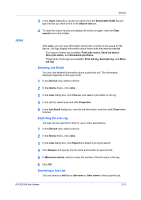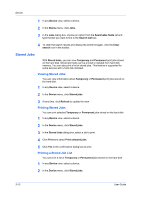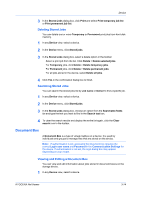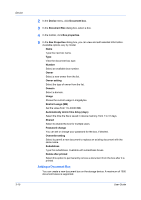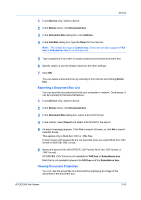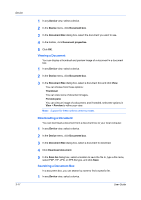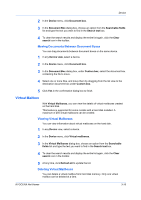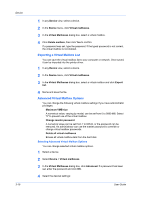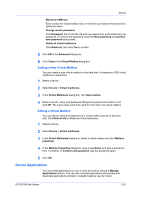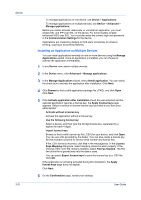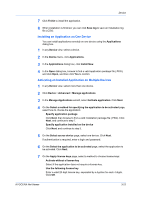Kyocera ECOSYS P2040dw Kyocera Net Viewer Operation Guide Rev 5.5 2016.6 - Page 40
Viewing a Document, Downloading a Document, Searching a Document Box, Device, Document box
 |
View all Kyocera ECOSYS P2040dw manuals
Add to My Manuals
Save this manual to your list of manuals |
Page 40 highlights
Device 3-17 1 In any Device view, select a device. 2 In the Device menu, click Document box. 3 In the Document Box dialog box, select the document you want to see. 4 In the toolbar, click Document properties. 5 Click OK. Viewing a Document You can display a thumbnail and preview image of a document in a document box. 1 In any Device view, select a device. 2 In the Device menu, click Document box. 3 In the Document Box dialog box, select a document box and click View. You can choose from these options: Thumbnail You can view icons of document images. Preview pane You can view an image of a document, and if needed, select the options in View > Preview to refine your view. Note: Support for these options varies by model. Downloading a Document You can download a document from a document box to your local computer. 1 In any Device view, select a device. 2 In the Device menu, click Document box. 3 In the Document Box dialog box, select a document to download. 4 Click Download document. 5 In the Save As dialog box, select a location to save the file to, type a file name, select PDF, TIF, JPG, or XPS file type, and click Save. Searching a Document Box In a document box, you can search by name to find a specific file. 1 In any Device view, select a device. User Guide