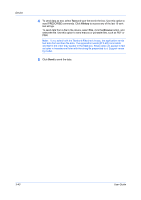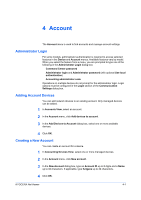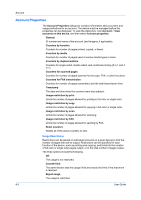Kyocera ECOSYS P2040dw Kyocera Net Viewer Operation Guide Rev 5.5 2016.6 - Page 71
Creating a Counter Report, Viewing and Changing Counter Report Settings, Manage Device
 |
View all Kyocera ECOSYS P2040dw manuals
Add to My Manuals
Save this manual to your list of manuals |
Page 71 highlights
Account Creating a Counter Report 1 In My Views, select an account view. 2 In the Account menu, click Add counter report. 3 In the Add Counter Report dialog box, change the default settings, as needed. 4 Click OK. Viewing and Changing Counter Report Settings 1 In My Views, select an account view. 2 In the Account menu, click Show counter reports. 3 In the Counter Reports dialog box, select a report and click Properties. 4 In the Counter Report Properties dialog box, change any settings as needed. 5 Click OK. Manage Device You can use notification and reporting features, create and view accounts, and reset counters when an accounting device is managed. A device that is not managed uses only a limited set of features. Managing an Accounting Device To manage an accounting device, follow these steps: 1 In Accounting devices view, select a device that is not managed. 2 In the Account menu, click Manage device. 3 You may be prompted to enter a password. To change a device from managed to not managed, select the device, click Account > Don't manage device, then click Yes to confirm. Hiding or Showing Unmanaged Devices In Accounting Devices View, you can view all account devices or view only the managed devices. In the toolbar, click Hide unmanaged devices to hide the devices from view. In the toolbar, click Show unmanaged devices to display all devices again. KYOCERA Net Viewer 4-5