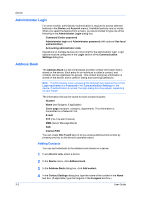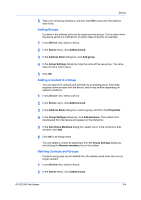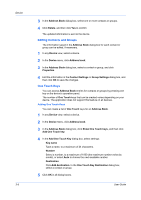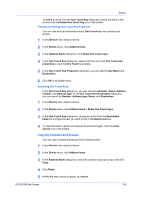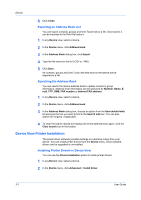Kyocera ECOSYS P2040dw Kyocera Net Viewer Operation Guide Rev 5.5 2016.6 - Page 25
Device Properties Reports, Creating a Device Properties Report
 |
View all Kyocera ECOSYS P2040dw manuals
Add to My Manuals
Save this manual to your list of manuals |
Page 25 highlights
Device 2 Click Properties to display information about the selected device. 3 Click Refresh to update any settings that might have been changed on the device while this dialog box was open. Device Properties Reports Device properties reports provide detailed information about devices in the current device view in My Views. This feature is unavailable for a map view. Device properties reports require Mail settings be set in Edit > Options. Reports can be sent to multiple recipients and scheduled for a specified time and day. The report contains the same printer system information that is shown in the view. Each view can have one device properties report, and a total of five device properties reports can be created for device views. The device properties report has a user-specified name, and can be sent to the e-mail addresses specified in a list. The report can be sent daily, weekly, or monthly. The e-mail can contain a user-specified message in the subject line. The attached file can be in .CSV or .XML format. Creating a Device Properties Report 1 In My Views, select a device view. 2 In the Device menu, click Add device properties report. 3 In the Add Device Properties Report dialog box, change the default settings as needed. 4 Click OK. Viewing and Changing Device Properties Report Settings 1 In My Views, select a device view. 2 In the Device menu, click Show device properties reports. 3 In the Device Properties Reports dialog box, select a report and click Properties. 4 In the Edit Device Properties Report dialog box, change any settings as needed. 5 Click OK. Displaying Device Home Page Devices that contain web servers can display a web page containing information about the device's current status and settings. The layout and information shown on this page differs by device model. Click Device > Device Home Page to display this web page. KYOCERA Net Viewer 3-2