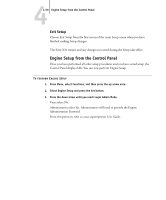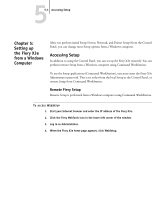Kyocera KM-C2230 Fiery X3e 22C-KM Configuration Guide for KM-C2230 - Page 112
Job Log Setup, In the main Setup menu, choose Job Log Setup.
 |
View all Kyocera KM-C2230 manuals
Add to My Manuals
Save this manual to your list of manuals |
Page 112 highlights
44-56 Performing Setup from the Control Panel Job Log Setup The Job Log is a record of all jobs processed or printed on the Fiery X3e, whether they originate from a user workstation, a networked server, or the Fiery X3e. You can print the Job Log from the Control Panel or from the job management tools. The printed Job Log lists accounting information about each job, including user name, document name, time and date printed, and number of pages. Windows and Mac OS users can enter job-specific notes that appear in the Job Log. By default, the Job Log is not printed or cleared automatically. You can change these defaults in Job Log Setup. You can also print and clear the Job Log from the job management tools. TO SET JOB LOG OPTIONS 1. In the main Setup menu, choose Job Log Setup. 2. Enter the options, as described in the following section. 3. When you have finished, save changes. Default values for the following options, where applicable, appear in square brackets. Auto Print Job Log Every 55 Jobs Yes/No [No] Auto Print Job Log Yes/No [No] Use this option to specify whether the Fiery X3e prints the Job Log after every 55 jobs. Setting the Job Log for automatic printing is useful if accounting for each printed page is important at your site.