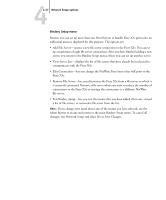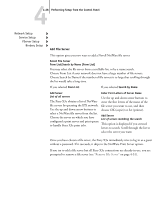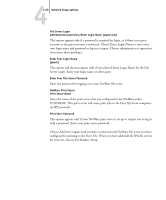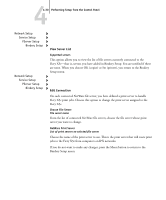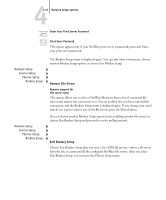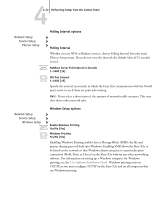Kyocera KM-C2230 Fiery X3e 22C-KM Configuration Guide for KM-C2230 - Page 83
Bindery Setup menu
 |
View all Kyocera KM-C2230 manuals
Add to My Manuals
Save this manual to your list of manuals |
Page 83 highlights
44-27 Network Setup options Bindery Setup menu Because you can set up more than one Novell server to handle Fiery X3e print jobs, an additional menu is displayed for this purpose. The options are: • Add File Server-creates a new file server connection to the Fiery X3e. You can set up a maximum of eight file server connections. After you have finished adding a new server, you return to the Bindery Setup menu, where you can set up another server. • View Server List-displays the list of file servers that have already been selected to communicate with the Fiery X3e. • Edit Connection-lets you change the NetWare Print Server that will print to the Fiery X3e. • Remove File Server-lets you disconnect the Fiery X3e from a file server to which it is currently connected. Remove a file server when you want to reduce the number of connections to the Fiery X3e or reassign the connection to a different NetWare file server. • Exit Bindery Setup-lets you exit this menu after you have added all servers, viewed a list of file servers, or removed a file server from the list. NOTE: If you change your mind about any of the menus you have selected, use the Menu button to escape and return to the main Bindery Setup menu. To cancel all changes, exit Network Setup and select No to Save Changes.