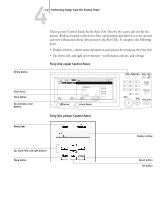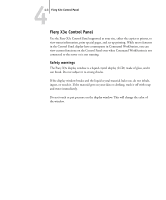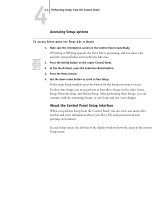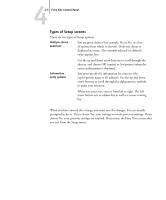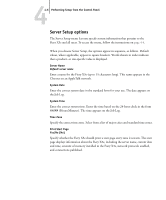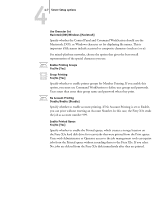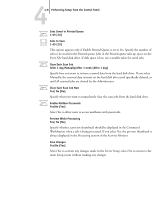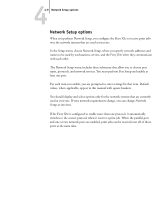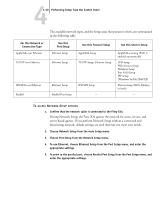Kyocera KM-C2230 Fiery X3e 22C-KM Configuration Guide for KM-C2230 - Page 61
Types of Setup screens, Fiery X3e Control Panel, Multiple choice, questions, Information
 |
View all Kyocera KM-C2230 manuals
Add to My Manuals
Save this manual to your list of manuals |
Page 61 highlights
44-5 Fiery X3e Control Panel Types of Setup screens There are two types of Setup options: Multiple choice questions You are given choices (for example, Yes or No, or a list of options from which to choose). Only one choice is displayed at a time. The currently selected (or default) value appears first. Information entry options Use the up and down arrow buttons to scroll through the choices, and choose OK (copier) or Set (printer) when the correct information is displayed. You must specify the information for your site (the copier/printer name or IP address). Use the up and down arrow buttons to scroll through the alphanumeric symbols to make your selection. When you enter text, enter it from left to right. The left arrow button acts as a delete key as well as a cursor-moving key. When you have entered the settings, you must save the changes. You are usually prompted to do so. If you choose Yes, your settings overwrite previous settings. If you choose No, your previous settings are retained. If necessary, the Fiery X3e restarts after you exit from the Setup menu.