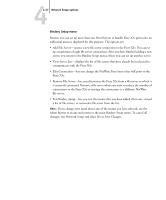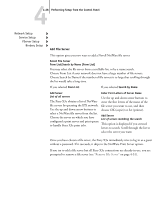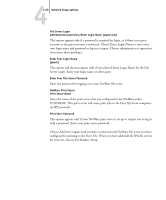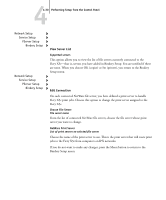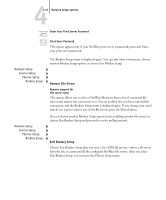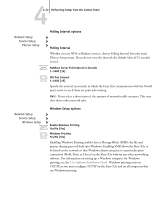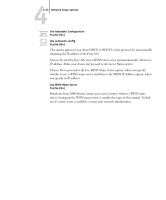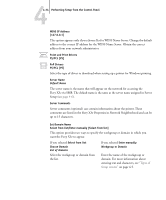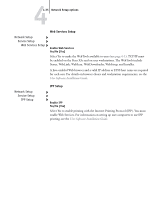Kyocera KM-C2230 Fiery X3e 22C-KM Configuration Guide for KM-C2230 - Page 86
View Server List, Edit Connection
 |
View all Kyocera KM-C2230 manuals
Add to My Manuals
Save this manual to your list of manuals |
Page 86 highlights
44-30 Performing Setup from the Control Panel Network Setup Service Setup PServer Setup Bindery Setup Network Setup Service Setup PServer Setup Bindery Setup View Server List Supported servers This option allows you to view the list of file servers currently connected to the Fiery X3e-that is, servers you have added in Bindery Setup. You are notified if there are none. When you choose OK (copier) or Set (printer), you return to the Bindery Setup menu. Edit Connection On each connected NetWare file server, you have defined a print server to handle Fiery X3e print jobs. Choose this option to change the print server assigned to the Fiery X3e. Choose File Server File server name From the list of connected NetWare file servers, choose the file server whose print server you want to change. NetWare Print Server List of print servers on selected file server Choose the name of the print server to use. This is the print server that will route print jobs to the Fiery X3e from computers on IPX networks. If you do not want to make any changes, press the Menu button to return to the Bindery Setup menu.