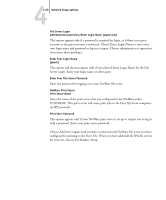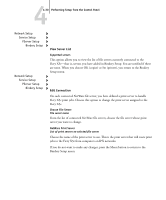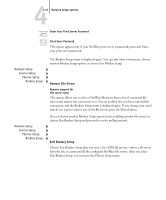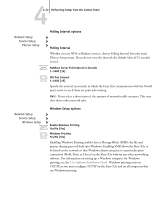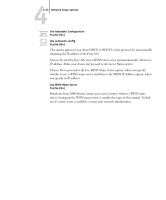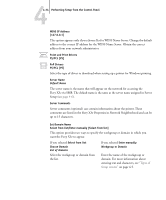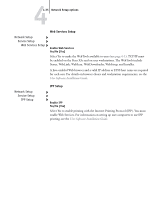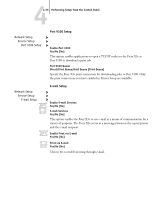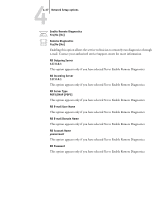Kyocera KM-C2230 Fiery X3e 22C-KM Configuration Guide for KM-C2230 - Page 90
Performing Setup from the Control Panel, Point and Print Drivers - driver ps
 |
View all Kyocera KM-C2230 manuals
Add to My Manuals
Save this manual to your list of manuals |
Page 90 highlights
44-34 Performing Setup from the Control Panel WINS IP Address [127.0.0.1] This option appears only if you choose Yes for WINS Name Server. Change the default address to the correct IP address for the WINS Name Server. Obtain the correct address from your network administrator. Point and Print Drivers PS/PCL [PS] PnP Drivers PS/PCL [PS] Select the type of driver to download when setting up a printer for Windows printing. Server Name Default Name The server name is the name that will appear on the network for accessing the Fiery X3e via SMB. The default name is the same as the server name assigned in Server Setup (see page 4-6). Server Comments Server comments (optional) can contain information about the printer. These comments are listed in the Fiery X3e Properties in Network Neighborhood and can be up to 15 characters. Set Domain Name Select from list/Enter manually [Select from list] This option provides two ways to specify the workgroup or domain in which you want the Fiery X3e to appear. If you selected Select from list: Choose Domain List of domains Select the workgroup or domain from the list. If you selected Enter manually: Workgroup or Domain Enter the name of the workgroup or domain. For more information about entering text and characters, see "Types of Setup screens" on page 4-5.