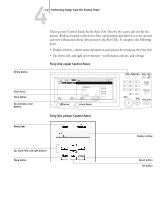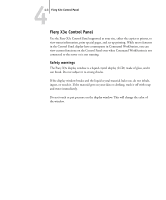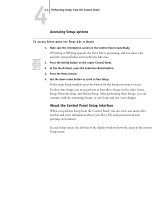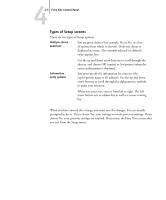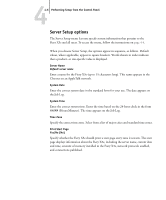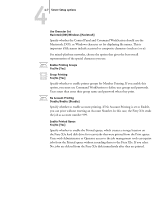Kyocera KM-C2230 Fiery X3e 22C-KM Configuration Guide for KM-C2230 - Page 58
Fiery X3e copier Control Panel, Performing Setup from the Control Panel
 |
View all Kyocera KM-C2230 manuals
Add to My Manuals
Save this manual to your list of manuals |
Page 58 highlights
44-2 Performing Setup from the Control Panel Utility button Touch Panel Menu button Up and Down arrow buttons There are two Control Panels for the Fiery X3e. One for the copier and one for the printer. Both are located on the front of the copier/printer and allow you to set options and view information about jobs printed to the Fiery X3e. It comprises the following parts: • Display window-shows status information and options for setting up the Fiery X3e • Up, down, left, and right arrow buttons-scroll menus, options, and settings Fiery X3e copier Control Panel Job Log Job Control Job Name Status 06:14 Complete Info Fiery X3e Idle Delete xxxxMB MENU Vx.x Contrast Enlarge Display Fin. Time Utility Mode Check Scan Copy 1 2 4 5 7 8 0 Start 3 Access 6 9 Interrupt C Stop Panel Reset Fiery X3e printer Control Panel Ready light Display window Up, down, left, and right buttons Menu button Cancel button Set button