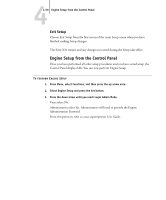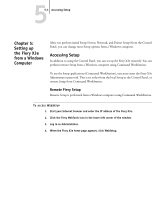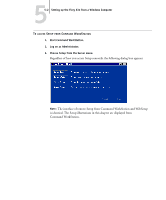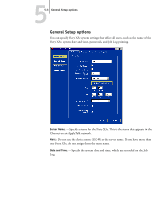Kyocera KM-C2230 Fiery X3e 22C-KM Configuration Guide for KM-C2230 - Page 114
Enable Options, Hot Folders, and Auto - email
 |
View all Kyocera KM-C2230 manuals
Add to My Manuals
Save this manual to your list of manuals |
Page 114 highlights
44-58 Performing Setup from the Control Panel Enable Options In order to enable optional features, such as Spot-On®, Hot Folders, and Auto Trapping, you must enter the Activation Password when prompted on the Fiery Control Panel. NOTE: These features are available as optional upgrades. For more information, please contact your authorized service representative. TO OBTAIN THE ACTIVATION PASSWORD AND ENABLE OPTIONS 1. Gather the following information: • System ID of the Fiery X3e (listed on the Configuration page). • Activation Certificate Number (listed on the Activation Certificate included in the option kit for the particular feature you have purchased). 2. Go to the EFI Feature Activation website (see the URL on the Activation Certificate), and follow the onscreen instructions. When prompted, enter the information you gathered in step 1. After you complete the process on the EFI Feature Activation website print out the browser page or if you specified an email address, you will receive the Activation Password by e-mail. NOTE: This password can only be used with the Fiery X3e system ID that you specified during activation. It cannot be with any other Fiery X3e, even if it is the same model. 3. At the Fiery X3e Control Panel, in the main Setup menu, choose Enable Options. 4. Enter the System ID of the Fiery X3e and select the features that you want to enable. 5. Enter the Activation Password. Once an option is activated, it will no longer display in the Control Panel. The Configuration Page lists the option to confirm that it is activated. The Fiery X3e must restart for the changes to take effect.