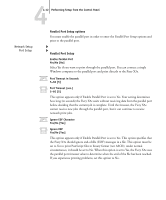Kyocera KM-C2230 Fiery X3e 22C-KM Configuration Guide for KM-C2230 - Page 73
Security Setup options, IP Filtering
 |
View all Kyocera KM-C2230 manuals
Add to My Manuals
Save this manual to your list of manuals |
Page 73 highlights
44-17 Network Setup options Network Setup Protocol Setup Security Setup Security Setup options Use the IP Filtering and IP Port Setup options for Security Setup. Using IP Filtering options, you can set controlled access to the Fiery X3e by specifying IP address(es) that the Fiery X3e permits or rejects receiving. This prevents unlimited access to the Fiery X3e over your network and ensures network security in your environment. Using IP Port Setup options, you can close unnecessary ports and help reject inbound access from the network. IP Filtering By default, the Fiery X3e permits all IP addresses. To control access, you can set an IP address or a range of IP addresses. Enable IP Filtering Yes/No [No] Select Yes to allow the Fiery X3e to enable IP filtering proceed to the subsequent IP filtering settings. Default Policy Accept/Deny [Accept] If you selected Yes to enable IP filtering, this option appears. Select Accept to enable IP filtering. Select Accept to accept IP addresses other than the IP addresses you specify at this setup. Select Deny to reject IP addresses other than the IP addresses you specify at this setup.