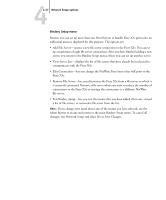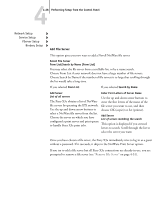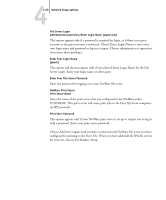Kyocera KM-C2230 Fiery X3e 22C-KM Configuration Guide for KM-C2230 - Page 80
Performing Setup from the Control Panel, Enter Password, Navigate NDS Tree to the Print Server.
 |
View all Kyocera KM-C2230 manuals
Add to My Manuals
Save this manual to your list of manuals |
Page 80 highlights
44-24 Performing Setup from the Control Panel Enter Password Enter the login password for the NDS tree, using the up and down arrow buttons to select characters, and the left and right arrow buttons to move the cursor. Choose OK (copier) or Set (printer). Navigate NDS Tree to the Print Server. Navigate to the Print Server. Choose OK (copier) or Set (printer) to browse the NDS tree to the Print Server object. Browsing to find the Print Server object begins with the NDS tree that you selected previously (with Select NDS Tree). In each subsequent browse screen, the top line represents your current location. The second line contains: • A list of objects in the current container directly below your current location • The symbol ".." to go up one level With a container object selected, choose OK (copier) or Set (printer) to travel down the tree, or choose ".." to go up the tree. When you select an object and choose OK (copier) or Set (printer), that object is displayed on the top line, and the second line lists objects directly below it. When the Print Server is displayed in the second line, choose OK (copier) or Set (printer). Enter Print Server Password Enter Password Enter the Print Server password, using the up and down arrow buttons to enter characters, and the left and right arrow buttons to move the cursor. Choose OK (copier) or Set (printer). (If no password is required, choose OK or Set)