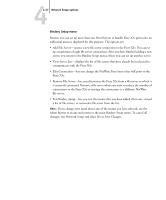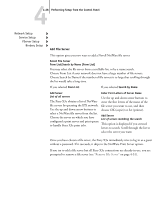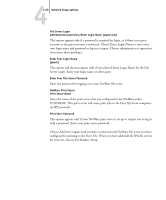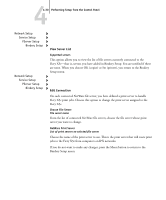Kyocera KM-C2230 Fiery X3e 22C-KM Configuration Guide for KM-C2230 - Page 81
Setup. Proceed with Bindery Setup see, Entire NDS Tree/Specif. Subtree [Entire NDS Tree]
 |
View all Kyocera KM-C2230 manuals
Add to My Manuals
Save this manual to your list of manuals |
Page 81 highlights
44-25 Network Setup options Server should look for print queues in: Entire NDS Tree/Specif. Subtree [Entire NDS Tree] Find queues in: Entire NDS Tree/Specif. Subtree [Entire NDS Tree] By default, the Fiery X3e searches the entire NDS tree for Fiery X3e print connections. This option lets you restrict the search for Fiery X3e print jobs to a subtree (the Print Queue root) in which the Fiery X3e print connections have been defined. This makes the search more efficient. Select Entire NDS Tree if the tree is small. Select Specif. Subtree to restrict the search and specify the subtree. If you select Entire NDS Tree, choosing OK (copier) or Set (printer) returns to PServer Setup. Proceed with Bindery Setup (see page 4-26), set the Polling Interval (see page 4-32), or choose Exit PServer Setup to return to the Service Setup menu. Browse to the root of the Print Queue Subtree. Browse to Print Queue root. This message is displayed if you selected Specified Subtree in the previous option. Choose OK (copier) or Set (printer) to browse the NDS tree to the Print Queue subtree. Browsing to find the container object begins with the NDS tree that you selected previously (with Select NDS Tree). In each subsequent browse screen, the top line represents your current container. The second line contains: • A list of objects directly below your current location • The symbol ".." to go up one level • The symbol "." to select the current container object (displayed in the top line) without traveling down the tree