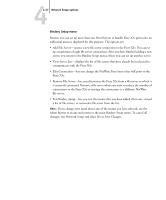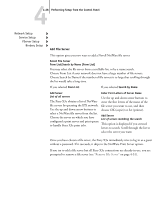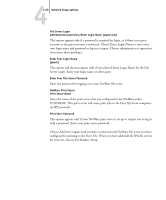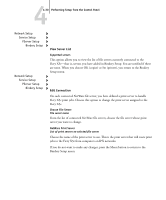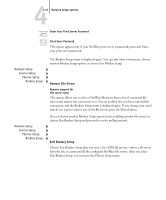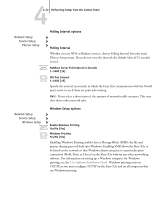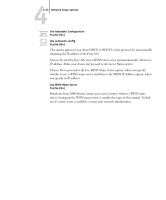Kyocera KM-C2230 Fiery X3e 22C-KM Configuration Guide for KM-C2230 - Page 84
Add File Server, Network Setup, Service Setup, PServer Setup, Bindery Setup
 |
View all Kyocera KM-C2230 manuals
Add to My Manuals
Save this manual to your list of manuals |
Page 84 highlights
44-28 Performing Setup from the Control Panel Network Setup Service Setup PServer Setup Bindery Setup Add File Server This option gives you two ways to add a Novell NetWare file server. Select File Server From List/Search by Name [From List] You may select the file server from a scrollable list, or by a name search. Choose From List if your network does not have a large number of file servers. Choose Search by Name if the number of file servers is so large that scrolling through the list would take a long time. If you selected From List: If you selected Search by Name: Add Server List of all servers The Fiery X3e obtains a list of NetWare file servers by querying the IPX network. Use the up and down arrow buttons to select a NetWare file server from the list. Choose the server on which you have configured a print server and print queue to handle Fiery X3e print jobs. Enter First Letters of Server Name Use the up and down arrow buttons to enter the first letters of the name of the file server you want to use, and then choose OK (copier) or Set (printer). Add Server List of servers matching the search This option is displayed if you entered letters to search. Scroll through the list to select the server you want. Once you have chosen a file server, the Fiery X3e immediately tries to log in as a guest without a password. If it succeeds, it skips to the NetWare Print Server option. If you try to add a file server but all Fiery X3e connections are already in use, you are prompted to remove a file server (see "Remove File Server" on page 4-31).