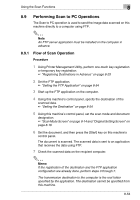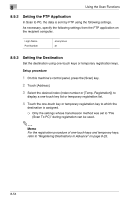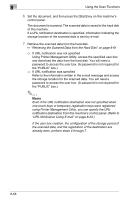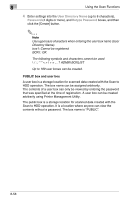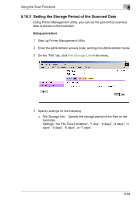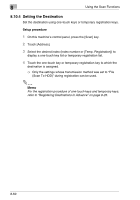Kyocera KM-C2230 KM-C2230 Standard PCL Print Controller Users Guide - Page 142
Performing Scan to HDD Operations
 |
View all Kyocera KM-C2230 manuals
Add to My Manuals
Save this manual to your list of manuals |
Page 142 highlights
Using the Scan Functions 8 8.10 Performing Scan to HDD Operations The Scan to HDD operation is used to save the scanned image data to a box on the hard disk installed in this machine. The image data saved to the hard disk can be downloaded to the computer using Printer Management Utility. ✎ Note To use this scan function, an optional hard disk must be installed in this machine. ✎ Memo The data scanned and saved to the hard disk here can also be transferred. For details, refer to "10 Using the Box Functions". 8.10.1 Flow of Scan Operation Procedure 1 Using Printer Management Utility, create a user box for saving the scanned data. "Creating User Boxes" on page 8-57 2 As necessary, set the storage period for scanned data. "Setting the Storage Period of the Scanned Data" on page 8-59 3 Using Printer Management Utility, perform one-touch key registration or temporary key registration. "Registering Destinations in Advance" on page 8-25 4 Using this machine's control panel, specify the destination of the scanned data. "Setting the Destination" on page 8-60 5 Using this machine's control panel, set the scan mode and document designation. "Scan Mode Screen" on page 8-14 and "Original Setting Screen" on page 8-16 8-55