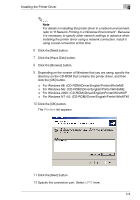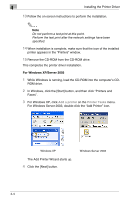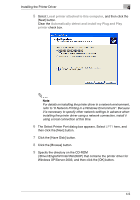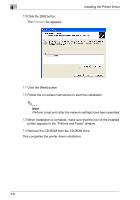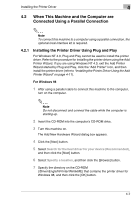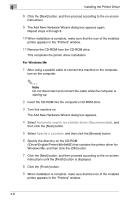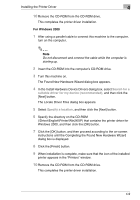Kyocera KM-C2230 KM-C2230 Standard PCL Print Controller Users Guide - Page 21
For Windows XP/Server 2003
 |
View all Kyocera KM-C2230 manuals
Add to My Manuals
Save this manual to your list of manuals |
Page 21 highlights
4 Installing the Printer Driver 13 Follow the on-screen instructions to perform the installation. ✎ Note Do not perform a test print at this point. Perform the test print after the network settings have been specified. 14 When installation is complete, make sure that the icon of the installed printer appears in the "Printers" window. 15 Remove the CD-ROM from the CD-ROM drive. This completes the printer driver installation. For Windows XP/Server 2003 1 While Windows is running, load the CD-ROM into the computer's CD- ROM drive. 2 In Windows, click the [Start] button, and then click "Printers and Faxes". 3 For Windows XP, click Add a printer on the Printer Tasks menu. For Windows Server 2003, double-click the "Add Printer" icon. Windows XP The Add Printer Wizard starts up. 4 Click the [Next] button. Windows Server 2003 4-4