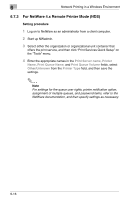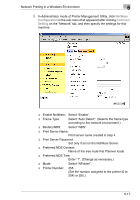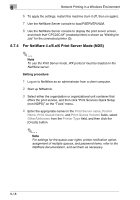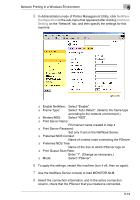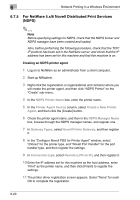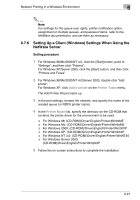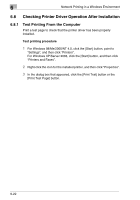Kyocera KM-C2230 KM-C2230 Standard PCL Print Controller Users Guide - Page 76
Setting Up a Client Windows Settings When Using the, NetWare Server
 |
View all Kyocera KM-C2230 manuals
Add to My Manuals
Save this manual to your list of manuals |
Page 76 highlights
Network Printing in a Windows Environment 6 ✎ Note For settings for the queue user rights, printer notification option, assignment of multiple queues, and password items, refer to the NetWare documentation, and set them as necessary. 6.7.6 Setting Up a Client (Windows) Settings When Using the NetWare Server Setting procedure 1 For Windows 98/Me/2000/NT 4.0, click the [Start] button, point to "Settings", and then click "Printers". For Windows XP/Server 2003, click the [Start] button, and then click "Printers and Faxes". 2 For Windows 98/Me/2000/NT 4.0/Server 2003, double-click "Add printer". For Windows XP, click Add a printer on the Printer Tasks menu. The Add Printer Wizard starts up. 3 In the port settings, browse the network, and specify the name of the created queue (or NDPS printer name). 4 In the Printer Model list, specify the directory on the CD-ROM that contains the printer driver for the environment to be used. ❍ For Windows 98: (CD-ROM)\Driver\English\Printer\Win9xME ❍ For Windows Me: (CD-ROM)\Driver\English\Printer\Win9xME ❍ For Windows 2000: (CD-ROM)\Driver\English\Printer\Win2KXP ❍ For Windows XP: (CD-ROM)\Driver\English\Printer\Win2KXP ❍ For Windows NT 4.0: (CD-ROM)\Driver\English\Printer\WinNT40 ❍ For Windows Server 2003: (CD-ROM)\Driver\English\Printer\Win2KXP 5 Follow the on-screen instructions to complete the installation. 6-21