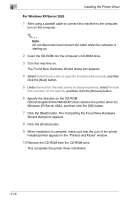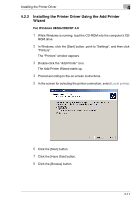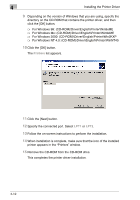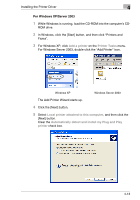Kyocera KM-C2230 KM-C2230 Standard PCL Print Controller Users Guide - Page 32
Uninstalling the Printer Driver
 |
View all Kyocera KM-C2230 manuals
Add to My Manuals
Save this manual to your list of manuals |
Page 32 highlights
Installing the Printer Driver 4 4.3 Uninstalling the Printer Driver If it becomes necessary to delete the printer driver, for example, when you want to reinstall the printer driver, follow the procedure below to delete the driver. Uninstalling the printer driver 1 For Windows 98/Me/2000/NT, click the [Start] button, point to "Settings", and then click "Printers". For Windows XP/Server 2003, click the [Start] button, and then click "Printers and Faxes". 2 In the "Printers" (for Windows XP/Server 2003, "Printers and Faxes") window, select the icon of the printer that you want to delete. 3 Press the [Delete] key on the computer keyboard to delete the printer driver. 4 Follow the on-screen instructions to perform the uninstallation. When the printer driver has been deleted, the printer icon will disappear from the "Printers" (for Windows XP/Server 2003, "Printers and Faxes") window. This completes the uninstallation procedure. 4-15