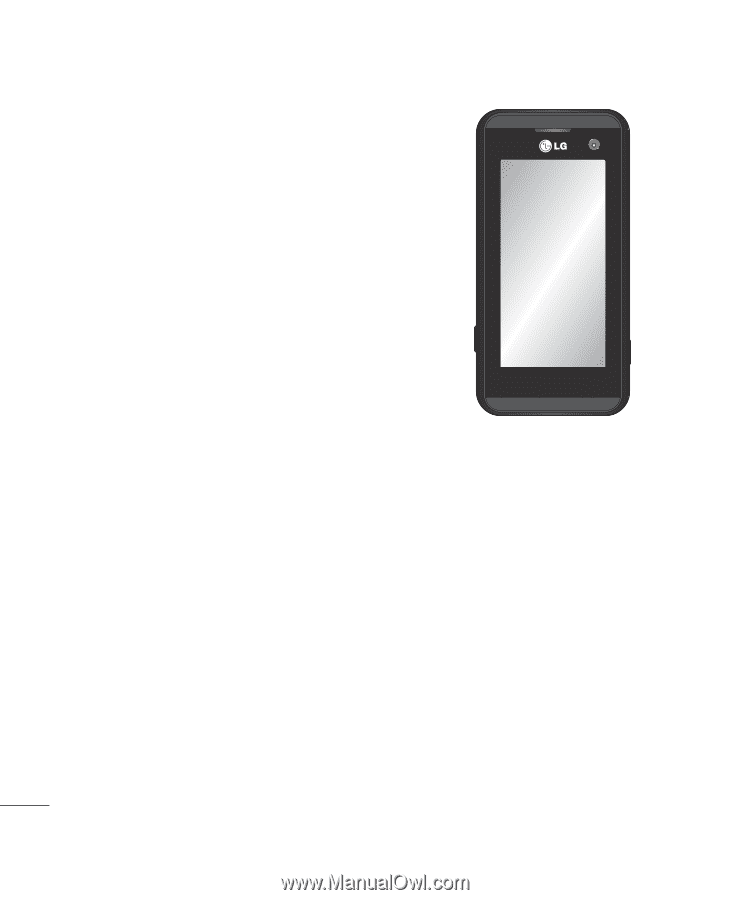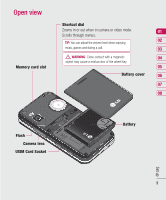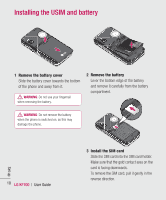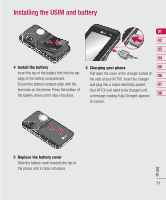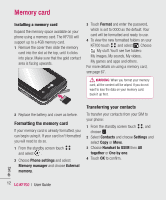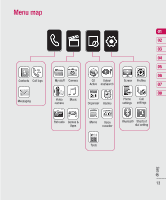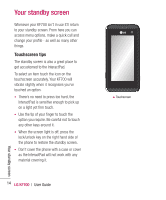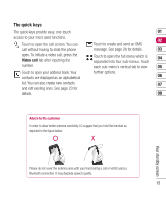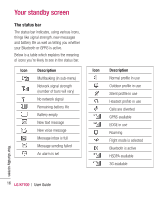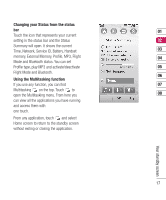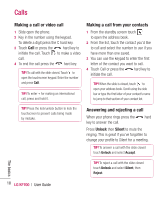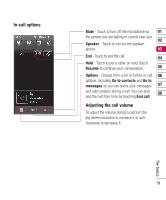LG KF700 User Guide - Page 16
Your standby screen - touch screen
 |
View all LG KF700 manuals
Add to My Manuals
Save this manual to your list of manuals |
Page 16 highlights
Your standby screen Your standby screen Whenever your KF700 isn't in use it'll return to your standby screen. From here you can access menu options, make a quick call and change your profile - as well as many other things. Touchscreen tips The standby screen is also a great place to get accustomed to the InteractPad. To select an item touch the icon on the touchscreen accurately. Your KF700 will vibrate slightly when it recognises you've touched an option. • There's no need to press too hard, the InteractPad is sensitive enough to pick up on a light yet firm touch. • Use the tip of your finger to touch the option you require. Be careful not to touch any other keys around it. • When the screen light is off, press the lock/unlock key on the right hand side of the phone to restore the standby screen. • Don't cover the phone with a case or cover as the InteractPad will not work with any material covering it. 14 LG KF700 | User Guide ▲ Touchscreen