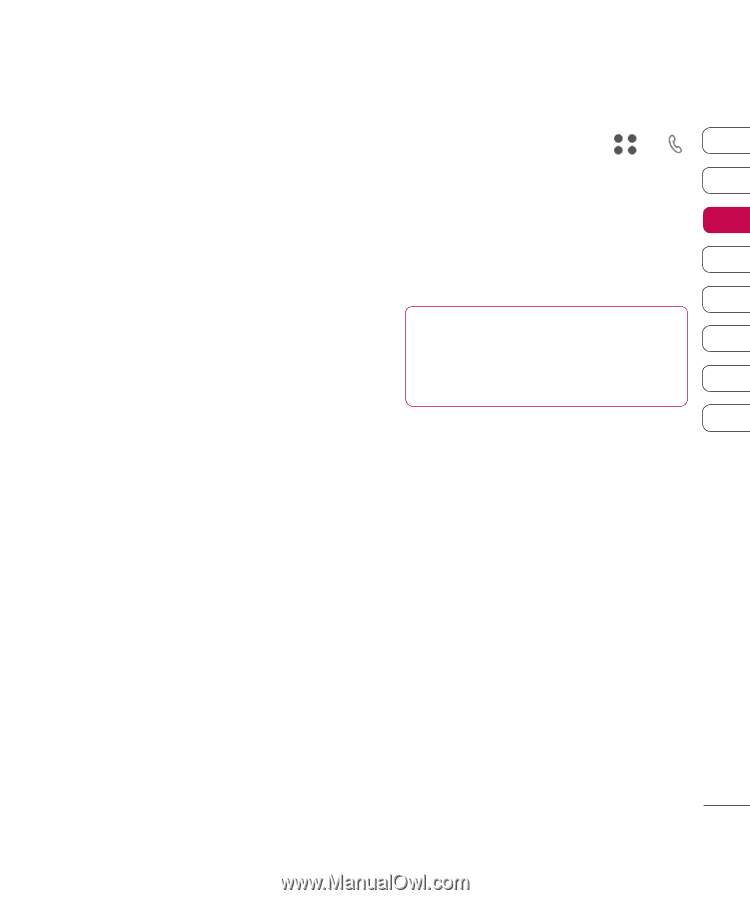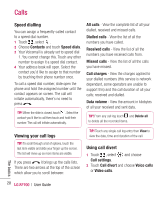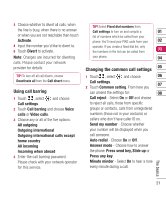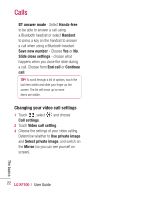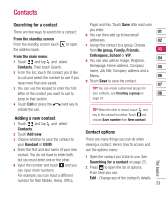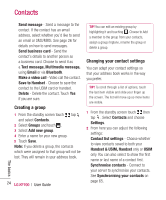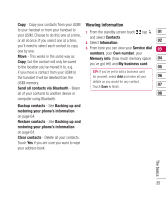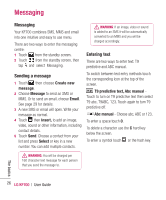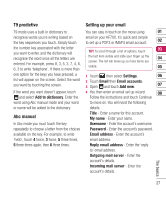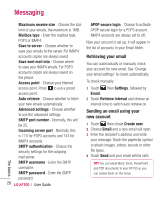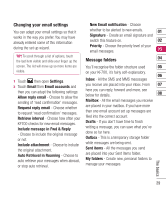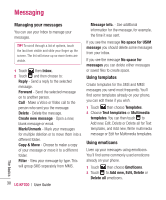LG KF700 User Guide - Page 27
Viewing information
 |
View all LG KF700 manuals
Add to My Manuals
Save this manual to your list of manuals |
Page 27 highlights
Copy - Copy your contacts from your USIM Viewing information to your handset or from your handset to 1 From the standby screen touch tap 01 your USIM. Choose to do this one at a time, and select Contacts. or all at once. If you select one at a time, 2 Select Infomation. 02 you'll need to select each contact to copy one by one. 3 From here you can view your Service dial 03 numbers, your Own number, your Move - This works in the same way as Memory info. (how much memory space 04 Copy, but the contact will only be saved to the location you've moved it to, e.g. you've got left) and My business card. 05 if you move a contact from your USIM to the handset it will be deleted from the USIM memory. Send all contacts via Bluetooth - Beam TIP! If you've yet to add a business card for yourself, select Add and enter all your 06 details as you would for any contact. Touch Save to finish. 07 all of your contacts to another device or 08 computer using Bluetooth. Backup contacts - See Backing up and restoring your phone's information on page 64. Restore contacts - See Backing up and restoring your phone's information on page 64. Clear contacts - Delete all your contacts. Touch Yes if you are sure you want to wipe your address book. The basics 25