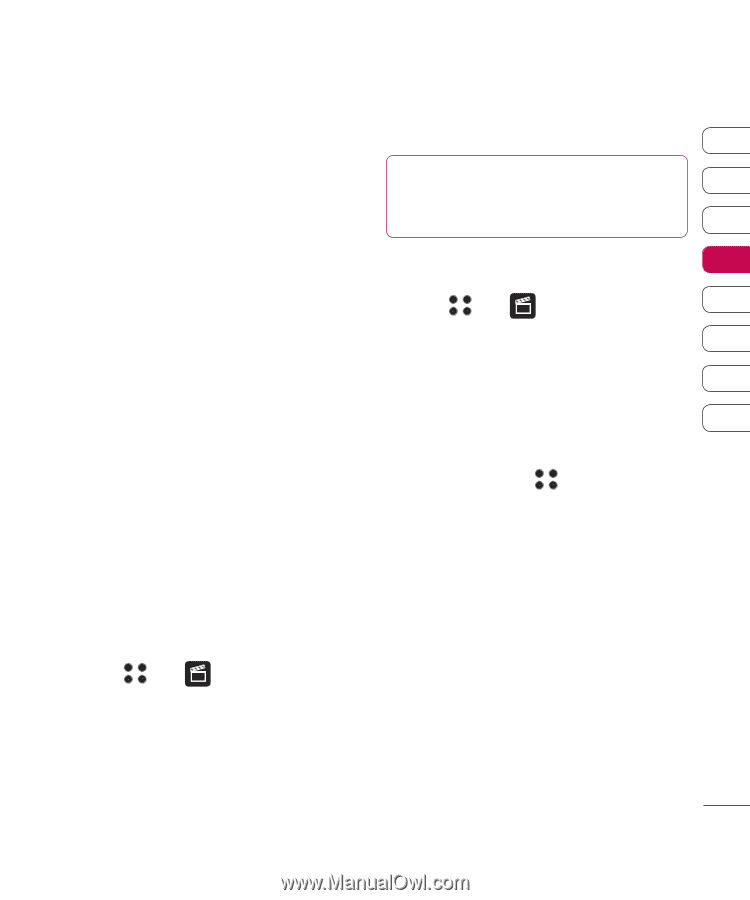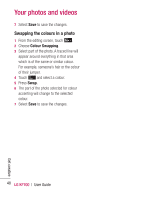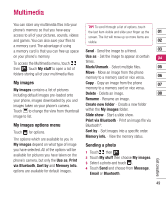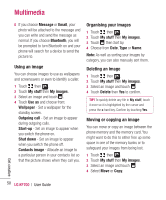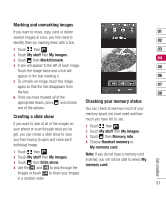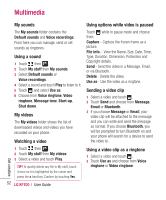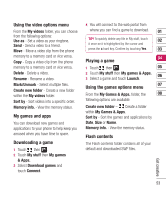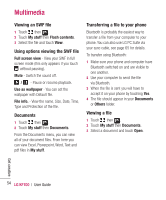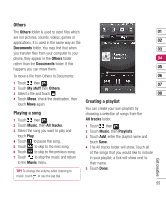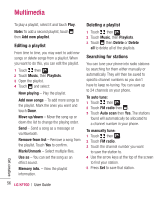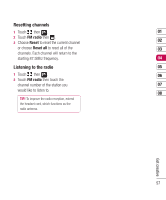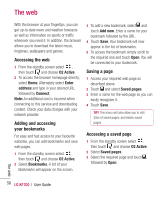LG KF700 User Guide - Page 55
Using the video options menu, My games and apps, Downloading a game, Playing a game, Using the games
 |
View all LG KF700 manuals
Add to My Manuals
Save this manual to your list of manuals |
Page 55 highlights
Using the video options menu From the My videos folder, you can choose from the following options: Use as - Set a video as your ringtone. Send - Send a video to a friend. Move - Move a video clip from the phone memory to a memory card or vice versa. Copy - Copy a video clip from the phone memory to a memory card or vice versa. Delete - Delete a video. Rename - Rename a video. Mark/Unmark - Select multiple files. Create new folder - Create a new folder within the My videos folder. Sort by - Sort videos into a specific order. Memory info. - View the memory status. My games and apps You can download new games and applications to your phone to help keep you amused when you have time to spare. Downloading a game 1 Touch then . 2 Touch My stuff then My games & Apps. 3 Select Download games and touch Connect. 4 You will connect to the web portal from where you can find a game to download. 01 TIP! To quickly delete any file in My stuff, touch 02 it once so it is highlighted by the cursor and press the c hard key. Confirm by touching Yes. 03 Playing a game 04 1 Touch then . 05 2 Touch My stuff then My games & Apps. 06 3 Select a game and touch Launch. Using the games options menu 07 From the My Games & Apps. folder, the 08 following options are available: Create new folder - Create a folder within My Games & Apps. Sort by - Sort the games and applications by Date, Size or Name. Memory info. - View the memory status. Flash contents The Flash contents folder contains all of your default and downloaded SWF files. Get creative 53