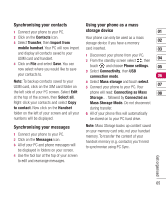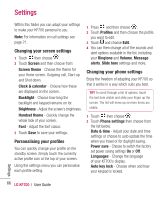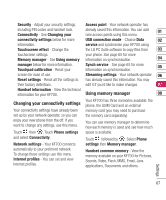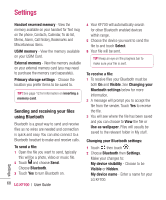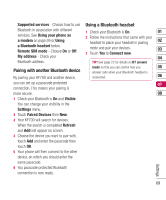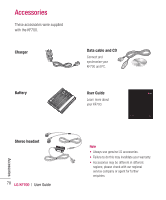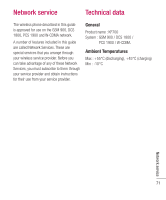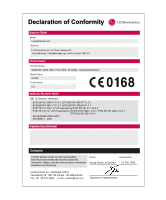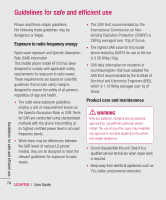LG KF700 User Guide - Page 71
Pairing with another Bluetooth device, Using a Bluetooth headset
 |
View all LG KF700 manuals
Add to My Manuals
Save this manual to your list of manuals |
Page 71 highlights
Supported services - Choose how to use Using a Bluetooth headset Bluetooth in association with different services. See Using your phone as a modem on page 59 or Using a Bluetooth headset below. Remote SIM mode - Choose On or Off. My address - Check your 1 Check your Bluetooth is On. 01 2 Follow the instructions that came with your headset to place your headset in pairing 02 mode and pair your devices. 03 3 Touch Yes to Connect now. 04 Bluetooth address. TIP! See page 22 for details on BT answer Pairing with another Bluetooth device By pairing your KF700 and another device, mode so that you can control how you 05 answer calls when your Bluetooth headset is connected. 06 you can set up a passcode protected 07 connection. This means your pairing is more secure. 08 1 Check your Bluetooth is On and Visible. You can change your visibility in the Settings menu. 2 Touch Paired Devices then New. 3 Your KF700 will search for devices. When the search is completed Refresh and Add will appear on screen. 4 Choose the device you want to pair with, touch Add and enter the passcode then touch OK. 5 Your phone will then connect to the other device, on which you should enter the same passcode. 6 You passcode protected Bluetooth connection is now ready. Settings 69